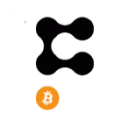You are probably a PUBLISH0X content creator who loves creating valuable and insightful content.
You may have dedicated tens or even hundreds of hours to creating new content.
Wouldn’t it be great if your loved ones took over after you and profited from all your hard work?
Think about it.
- Someone you know may also like to write and create valuable content, and that person can continue creating content using your Publish0x account, continuing your line of work. After all, you already have quite a few followers or may get them soon enough.
- the content you keep creating does bring some small income through the Publish0x rewards system, and you want to ensure that your loved ones continue receiving that income
It may be time to consider a Digital Legacy Plan for your Publish0x account
If you have a Google account, you must learn that Google has an option for you to create a Google Digital Legacy Plan
Its primary purpose is for Google account owners to hand their accounts to their heirs. But it can also be used to hand over your Publush0x account to your heirs.
But if you don’t have a Google account, there are other alternatives that you may want to consider.
Let’s have a look.
Google Account Legacy Plan
If this is the first time you have learned about the Google Legacy Plan, this section will be helpful to you.
We have created a short video about this topic, but in this article, we will also go through all the steps of creating a Google Legacy Plan in this section.
So you can decide if this suits you.
Starting from the beginning, as the video described, you must first sign into your Google account
Once you are signed in, you can access the Google Account Manager by clicking over the icon on the top right corner of your screen and then over ‘Manage your Google Account
Note that in our case, the icon displays a ‘J’ character, but in your case, it may be a different character or picture.
After you have accessed your Google account, click over ‘Data & Privacy’ and afterward scroll down to ‘Make a plan for your digital legacy
Click over it.
Now you can start the ‘Inactive Account Manager’ configuration
The first step is to set up a waiting period. This is the period that Google will wait from when you become inactive until your beneficiaries are notified.
The waiting period can be 3, 6, 9, or 12 months. And Google will contact you multiple times one month before the time ends.
For that, Google will request that you enter a contact number, SMS, and email address to send you notifications one month before the time ends.
The second step is to add a beneficiary, who is the person who will be notified once the waiting period is over.
The third step is to decide what to share with the beneficiary after the Google account becomes inactive.
Google allows you to share (or not) the following Google applications.
Of all the positions, positions 8, 14, 35, 40, and 47 are the most important to share with the beneficiaries. But you will decide to choose what to share and what not to share:
- Access Log Activity: Users can review and monitor their account access history and activities.
- Android Device Configuration Service: Manages configuration settings on Android devices, ensuring a consistent and secure setup.
- Arts & Culture: Provides access to cultural and artistic content, including virtual tours of museums and historical sites.
- Assignments: A tool for educators and students to create, submit, and grade assignments in Google Classroom.
- : A scheduling and time-management application for organizing events, meetings, and appointments.
- : Google’s web browser for a fast and secure browsing experience.
- Classic Sites: A platform to create and share websites, now succeeded by Google Sites.
- Contacts: Manages and organizes contact information.
- Crisis User Reports: Allows users to report crisis-related information and contribute to crisis response efforts.
- Data Shared for Research: Allows users to contribute their data while maintaining privacy.
- : This feature within Google Search provides personalized news and content recommendations.
- Drive: Cloud storage service for storing and sharing files.
- : Tracks and monitors physical activity, providing health and fitness insights.
- Google Account: Central account management for Google services and products.
- Google Business Profile: Enables businesses to manage their online presence on Google.
- Google Chat: Messaging and collaboration platform for teams.
- Google Cloud Search: A tool for Google Workspace, helping users find information across various Google services.
- : Provides financial news, information, and stock market updates.
- Google Help Communities: Online forums for users to seek and provide help on various topics.
- Google Pay: Digital wallet for online and in-store payments.
- Google Play Books: Digital bookstore for purchasing and reading e-books.
- Google Play Games Services: A Gaming platform for Android games with features like achievements and multiplayer.
- Google Play Movies & TV: Platform for renting, buying, and watching movies and TV shows.
- Google Play Store: Digital distribution platform for Android apps, games, and other content.
- Google Podcasts: A platform for discovering and listening to podcasts.
- Google Shopping: Allows users to browse and shop for products online.
- Google Translator Toolkit: A tool for translation and collaboration on translation projects.
- Google Workspace Marketplace: Marketplace for third-party applications that integrate with Google Workspace.
- : A platform for creating and participating in online groups and communities.
- : Controls smart home devices and manages connected home services.
- Note-taking and organization app for capturing and sharing ideas.
- Location History (Timeline): Tracks and displays the user’s location history over time.
- : Navigation and mapping service for directions, local business information, and more.
- Maps (your places): Users can save and manage their favorite locations.
- My Activity: A centralized view of a user’s activity across various Google services.
- : Create custom maps with personalized content.
- : Aggregates and displays personalized news content.
- Phone Audio: Manages and controls audio settings during phone calls.
- : A tool for advertisers to create and manage advertising campaigns.
- Profile: Manages user profile information.
- Purchases & Reservations: Displays a history of user purchases and reservations made through Google services.
- : A task management application for setting and managing reminders.
- : Allows users to save and organize content for later reference.
- Search Contributions: Tracks and manages user contributions to improve search results.
- Street View: Provides panoramic street-level views in Google Maps.
- : Task management application for creating to-do lists.
- YouTube and YouTube Music: Video-sharing platform for watching, sharing, and creating content, and a music streaming service.
The fourth step is adding a personal message, a handy feature to communicate relevant information to your beneficiary.
For example, you could use a personal message to share information you were not ready to share early.
This message could contain information about how to access your Publish0x account.
This way, your beneficiaries can benefit from all the effort and time you have dedicated to creating content and receive the rewards for all that hard work.
The personal message can be something very simple or more elaborate.
For example, if you keep a physical or digital backup of your Publish0x account username and password, you could disclose to your beneficiaries where it is stored so they can retrieve and access it
A digital backup of your username and password could be stored in an encrypted USB drive, and you could disclose the location and the PIN.
A physical backup could be your username and password written on a piece of paper or notebook and stored in a safe place, like a safe box.
Having a personal message sent to the beneficiaries if your Google account becomes inactive is a powerful tool to communicate important information you still need to be ready to share.
Note that you can define up to 10 beneficiaries and decide what data is shared with each one of them.
You can share all your Google account data with beneficiary ‘A’ but only share a part with beneficiary ‘B.’
The final step is to confirm your plan.
You can also receive email reminders that the Inactive Manager is turned on.
But, if you change your mind, Google also offers the option to turn off your plan
So, information is kept from everyone even after your account has been inactive for an extended period.
Publish0x Account Legacy
There is one single way to log into a Publish0x account, and that is through a registered e-mail address and password.
Unfortunately, Publish0x has no type of Two-Factor Authentication (2FA) method, so keeping your login email address and password safe and secure is paramount
So, your heir, who will take over your Publish0x account, must know that you have an account and the email address and password to access it.
In this case, you can still use the Google Legacy Plan personal message to disclose that you have a Publish0x account that you wish your heir to take over and where you have noted and hidden your account email and password
In that message, you may be comfortable communicating that you have a Publish0x account, but you may not want to add other details like the e-mail address or password.
And that means that you need to take note of both in a way that can be 'easily' transferred to your heir while keeping it safe from unauthorized access.
You can consider some options, like storing the details in an encrypted USB drivehome safe box. And share their location and access information (e.g., PIN) with your beneficiaries.
Do you already have a Digital Legacy Plan? Or would you consider taking some time to create one?
We would love your opinion on transferring digital assets to our heirs.
Congratulations on completing this 5-minute digital safety power-up.
We hope this short article has helped increase your digital safety knowledge and awareness, and the 5 minutes read was worth the time.
For more 5-minute Power Power-Ups, please consider subscribing to our blog.