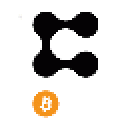With the recent release of Function X 2.0 Testnet, you can now create your own blockchain, set up validators and assign them to a blockchain via FX Cloud.

Why would you consider creating a blockchain for your business?
It’s not a secret by now, using decentralized systems for recording financial transaction data is a much more reliable option than centralized systems since the data cannot be altered. Because of this feature, the data on the blockchain gains trust from users. The trusted data enables businesses to digitize illiquid assets and make it easier for people to trade via a tokenization process.

Bringing transactions on to the blockchain through tokenization offers reliability, transparency, cost reduction and accessibility.
However, most businesses today are not equipped with the skills to tokenize their illiquid assets on the blockchain. This is what motivated us to develop FX Cloud as part of the offerings of the Function X ecosystem.
FX Cloud empowers users to create a blockchain and digital assets without requiring any coding skills. Using FX Cloud, businesses and organizations are now able to assign a digital representation to any store of value, including creative content, physical property and intangible assets.
Time to create your very own blockchain.
To create a blockchain we’ll be using two tools we’ve talked about in the past: FX Cloud and FX Connect. If you don’t have the FX Connect app installed, you will need to download the application build that fits your platform from the icons found here.
Now that you’ve got FX Connect installed on your phone, and have created a wallet as explained in Part 1 of this tutorial, we can get started with logging into FX Cloud using your own decentralized wallet. You can do so by navigating here and scanning the QR code shown by FX Cloud by clicking the top left icon on the main screen in FX Connect. A pop-up will appear in FX Connect noting that functionx.io has requested to log-in to your wallet. Click “Allow”.
Please keep in mind that every time you leave the Function X Cloud website, you will have to re-authenticate when you come back.
Now you’ve logged in and you’ll see the main page of FX Cloud. You’ll see two buttons, one that can be used for creating a blockchain and the other for creating a validator.
Basic information
When you click the “Create a new blockchain” button, you will be asked to fill in some details needed to start running your chain.
Let’s take a closer look at the process. Below is the first page you will see:
- The “Token Name” is the name of the digital assets that will be created on your blockchain (For example, for bitcoin, the name is “BTC”)
- The “Address Prefix” is made of 2–10 characters used to identify your blockchain’s addresses. For example, ethereum uses 0x in front of each address.
- The “Block Time” represents how frequent a block will be created in your blockchain. This setting can influence the speed of how fast transactions show up as “done”, for example, a block speed of 10 seconds would mean that all transactions submitted in a 10-second frame are confirmed every 10 seconds.
- To achieve the optimal operating performance, the number of active validators will only have a certain amount at a time. 50 is the recommended maximum number of active validators.
Now that we’re done with the first page of details, let’s move on to the next one.
Genesis Block Settings

Here you will be asked to submit a genesis block address. Please make sure you memorize/record the addresses you input here because these addresses will be needed again for activating your blockchain. The validator node addresses to activate the chain are the same as genesis block addresses.
To add the addresses here, you can do so by opening up the FX Connect application and click the “Add address” button. A QR code will appear and you will be required to select your genesis address from a list. (You can choose any of the addresses on the list and make sure you record the addresses you have chosen.)
Decide the token supply
After submitting the genesis addresses, you will need to fill in how many coins this genesis address will have. In this step, you will decide the total supply of the coins running on the blockchain that you will create.
As the genesis address, all these tokens will be yours and you will have to distribute them if needed.
Create Validators in Genesis and verify the public key
In this step, you will be required to create validators so that your blockchain can be created.
You will be required to fill in some details as explained in this FAQ from the past version of FX Cloud.
As the penultimate step, after you’ve submitted the details needed, you will need to click on the “Activate” button from the FX Cloud’s homepage and your blockchain should be activated. Use the same addresses that you set up for your Genesis blocks to verify the public key.
Final step: select an explorer
Once your blockchain has been created and activated, a reminder will pop up and ask you to create an explorer for the blockchain. Just click on the button “Need explorer”, you will be able to select an explorer name and then click on “Complete”.
FX Cloud makes it easy to set up a blockchain. As of today, there have been 29 blockchains created on Function X Testnet 2.0.
We encourage you to join Function X 2.0 Testnet and help us to make this tool better before the main-net launch. Please note that the blockchains and nodes you create in test-net 2.0 cannot be transferred into main-net, however, you will be rewarded by simply participating in the testing!
Testnet 2.0 will end at 16:59:59 GMT+8 on September 30, 2020. For more information, you can check out the following resources:
Function X Testnet FAQ
HashOut September 2020