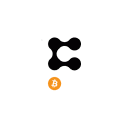The VIGOR platform is nearing the closing of the final stages of EOS main net testing and preparing for opening up to the entire community. However it is not necessary to wait to see what the platform has to offer and how it responds. In fact, Vigor encourages users to play around with the Jungle Testnet 3 version to get familiar with it and potentially even hone your skills on all the interface has to offer.
WHAT YOU NEED FOR THE TEST
- An account on Jungle Testnet to login into the demo interface or contract on bloks.io
- A few Jungle EOS
- (optional) you can setup Scatter for a faster and easier login
HOW TO CREATE AN ACCOUNT ON TESTNET
- Go to http://monitor3.jungletestnet.io
- Click on Create Key
- copy/save you pair
- Click on Create Account
- Choose an Account name with 12 characters (a-z,1-5)
- Paste your keys
- Verify reCaptcha
- Create
HOW TO GET EOS ON JUNGLE
- Go to http://monitor3.jungletestnet.io
- Click on Faucet
- Write your Account name
- Verify reCaptcha
- Click Send Coins (100 EOS will be credited to your account)
- (don’t be scared by the red text. Everything is OK.)
- Come back after 6 hours to claim more free Jungle EOS
- You will also find another Faucet button when you will log into the demo interface.
HOW TO SET UP SCATTER (optional)
(Scatter v.11.x)
- Download Scatter from https://get-scatter.com/download (latest) or https://github.com/GetScatter/ScatterDesktop/releases/tag/11.0.1 (stable version 11.0.1)
- Open Scatter
- Go to Administrative > Networks > Add custom network
- Find Network Api list: http://monitor3.jungletestnet.io/#apiendpoints
- In Network tab >
- Name: put a name of your choice, like “Jungle3 Testnet”
- Host: jungle3.cryptolions.io
- Protocol: https
- Port: 443
- Chain ID: 2a02a0053e5a8cf73a56ba0fda11e4d92e0238a4a2aa74fccf46d5a910746840
- System Tokentab >
- Switch ON the button
- Contract: eosio.token
- Symbol: EOS
- Decimals: 4
- System Tokentab >
- Save new network
- Go to Wallet > Import Key
- Select Text and paste your private key
- Back to Wallet
- Find your new network name and click on the drop-down menu near the key icon.
- While the drop-down menu is open, press CTRL to reveal the hidden function.
- Select Link Account
- Type your account name and check that Jungle Testnet is correctly selected
- Press Link Account
- Scatter configuration is done.
HOW TO INTERACT WITH THE CONTRACT
- There are two ways to interact with the contract:
- through the Vigor Demo Interface (the easiest way)
- through bloks.io
INTERACT USING VIGOR DEMO INTERFACE
- To interact with the contract through the demo interface go to: https://app.vigor.ai/
- Click on Login
- Login with Scatter paying attention to select your Jungle Testnet Account
- If this is your first interaction with the contract, first register your account
- Click on Open Account
- Confirm Scatter pop-up
HOW TO ADD COLLATERAL VIA VIGOR DEMO INTERFACE
- Login to the Vigor App at https://app.vigor.ai/
- If you have not opened an account yet, follow the instructions at https://docs.vigor.ai/docs/usr-overview before continuing to the steps below.
- Find the Collateral box
- The box shows the amount of collateral tokens already present (if any) and their value
- Select the token from drop down menu
- Fill the field with the desired amount
- Click on DEPOSIT
- Confirm Scatter pop-up
HOW TO ADD VIGOR STABLECOIN AS COLLATERAL VIA VIGOR DEMO INTERFACE
- Login to the Vigor App at https://app.vigor.ai/
- If you have not opened an acount yet, follow the instructions at Interact with the contract page before continuing to the steps below.
- Find the Collateral box
- The box shows the amount of collateral tokens already present (if any) and their value
- Select the VIGOR token from drop down menu
- Fill the field with the desired amount
- Click on DEPOSIT
- Confirm Scatter pop-up
HOW TO BORROW EOS VIA VIGOR DEMO INTERFACE
- Login to the Vigor App at https://app.vigor.ai/
- Accounts must have collateral deposited (https://docs.vigor.ai/docs/usr-dep-stable) before borrowing EOS or other tokens.
- Find the Debt box
- The box shows the amount of EOS tokens already borrowed (if any)
- Fill the field with the desired amount
- Click on BORROW
- Confirm Scatter pop-up
HOW TO BORROW VIGOR STABLECOIN VIA VIGOR DEMO INTERFACE
- Login to the Vigor App at https://app.vigor.ai/ *Accounts must have collateral deposited (https://docs.vigor.ai/docs/usr-dep-coll) before borrowing VIGOR stablecoin
- Find the Debtbox
- The box shows the amount of VIGOR tokens already borrowed (if any)
- Fill the field with the desired amount
- Click on BORROW
- Confirm Scatter pop-up
HOW TO ADD INSURANCE VIA VIGOR DEMO INTERFACE
Cryptos and VIGOR stablecoin are deposited into the insurance pool to earn VIG and to insure the system against both upside and downside market stress events. Insurers agree to accept their share of bailouts (automatically get assigned ownership of failed collateral and associated debt) according to their contribution to solvency (PCTS).
- Login to the Vigor App at https://app.vigor.ai/
- If you have not opened an acount yet, follow the instructions at https://docs.vigor.ai/docs/usr-overview before continuing to the steps below.
- Find the Insurance box
- The box shows the amount of insurance tokens already present (if any) and their value
- Select the token from drop down menu
- Fill the field with the desired amount
- Click on DEPOSIT
- Confirm Scatter pop-up
HOW TO WITHDRAW INSURANCE VIA VIGOR DEMO INTERFACE
Before make a withdrawal, please ensure you have paid past due amount by sending VIG into collateral.
- Login to the Vigor App at https://app.vigor.ai/
- You must have insurance deposited (https://docs.vigor.ai/docs/usr-insur) in order to withdraw from insurance.
- Find the Insurance box
- The box shows the amount of insurance tokens already present (if any) and their value
- Select the token from drop down menu
- Fill the field with the desired amount
- Click on WITHDRAW
- Confirm Scatter pop-up
INTERACT USING VIGOR CONTRACT ON BLOKS.IO
- To interact with the contract go to https://jungle3.bloks.io
- Login with Scatter paying attention to select Jungle Testnet
- Head to your wallet at: https://jungle3.bloks.io/wallet/transfer
- The Transfer Token tab is what you will need
- In another tab open the contract page: https://jungle3.bloks.io/account/vigorlending
- If this is your first interaction with the contract, first register your account
- Click on Contract tab
- In the Actions tab select openaccount
- In Owner type your account name
- Click Submit transaction
- Your account has been created on the new contract
Please Note: Most interactions on Bloks.io will take place through the Actions tab
- Use the Tables tab to explore general contract statistics
- Tables > user contains a list of all users with their stats, including you
This is all you need to interact with the contract using Bloks.io
HOW TO ADD COLLATERAL VIA BLOKS.IO
- Go to: bloks.io > wallet > Transfer token
- Send To: vigordemo123
- Amount: CHOOSE YOUR AMOUNT OF EOS, IQ, BOID OR VIGOR
- Memo: collateral
Please note: You can only deposit accepted collateral tokens which for now are: EOS, IQ, BOID, VIG and VIGOR.
- If you deposit EOS, IQ or BOID, they will appear in the collateral column of the contract.
- If you deposit VIGOR, they will appear in the l_debt column of the contract.
The columns representing the variables in the contract table can be found here:
bloks.io > vigorlending > Contract > Tables > User
HOW TO ADD VIGOR STABLECOIN AS COLLATERAL VIA BLOKS.IO
- Go to: bloks.io > wallet > Transfer token
- Send To: vigordemo123
- Amount: CHOOSE YOUR AMOUNT OF VIGOR
- Memo: collateral
HOW TO BORROW EOS VIA BLOKS.IO
- Go to: bloks.io > vigordemo123 > Contract > Actions > assetout
- usern: YOURUSERNAME
- assetout: THE AMOUNT OF EOS YOU WANT TO BORROW
- Memo: borrow
- Click on Submit Transaction
- Confirm Scatter pop-up
Please note: Collateral must always exceed your total borrowings by 1.11. Learn more about borrowing and lending EOS on Vigor at https://vigor.ai/
HOW TO BORROW VIGOR STABLECOIN VIA BLOKS.IO
- Go to: bloks.io > vigordemo123 > Contract > Actions > assetout
- usern: YOURUSERNAME
- assetout: THE AMOUNT OF VIGOR YOU WANT TO BORROW
- Memo: borrow
- Click on Submit Transaction
- Confirm Scatter pop-up
HOW TO ADD INSURANCE VIA BLOKS.IO
Cryptos and VIGOR stablecoin are deposited into the insurance pool to earn VIG and to insure the system against both upside and downside market stress events. Insurers agree to accept their share of bailouts (automatically get assigned ownership of failed collateral and associated debt) according to their contribution to solvency (PCTS).
- Go to: bloks.io > wallet > Transfer token
- Send To: vigordemo123
- Amount: CHOOSE YOUR AMOUNT OF EOS, IQ, BOID OR VIGOR
- Memo: insurance
HOW TO WITHDRAW INSURANCE VIA BLOKS.IO
Before make a withdrawal, please ensure you have paid past due amount by sending VIG into collateral.
- Go to: bloks.io > vigordemo123 > Contract > Actions > assetout
- usern: YOURUSERNAME
- assetout: THE AMOUNT OF TOKEN YOU WANT TO WITHDRAW
- Memo: insurance
- Click on Submit Transaction
- Confirm Scatter pop-up
Please note:
- Your insurance assets are shown in the “Insurance” column of the contract
- After deposit you will start earning some VIGs over time. They will appear in the same “Insurance” column of the contract
The columns representing the variables in the contract table can be found here:
bloks.io > vigorlending > Contract > Tables > User
TABLES
The Tables can be viewed at https://docs.vigor.ai/docs/en/testnet/dev-tables
ACTIONS
- assetouth – When a user executed assetout, the action assetouth is also executed. However this includes a 5 seconds delay to prevent front running (the oracle data is lagged). assetout does a bunch of checks. If these pass, it then executes an asynchronous call to assetouth, the delay is the deferred transaction part
Think you found a bug? Please feel free to report back to VIGORdev telegram group at https://t.me/vigordev.
Learn more by visiting, liking, and subscribing to our official applications and channels:
- Vigor App: https://app.vigor.ai
- Telegram: https://t.me/vigorprotocol
- Twitter: https://twitter.com/vigorprotocol
- Vigor Protocol YouTube: https://www.youtube.com/channel/UC2SXCn9e6p3HLC-UPe4dJww
- Vigor DAC YouTube: https://www.youtube.com/channel/UCbT-JlRjUhZba3crqG7GzUA
- Medium: https://medium.com/@vigordac
*Vigor Protocol DeFi Lending Application (https://app.vigor.ai) can also be accessed in the following languages: Spanish (https://vigor.ai/es), French (https://vigor.ai/fr), Italian (https://vigor.ai/it), Korean (https://vigor.ai/ko/), Turkish (https://vigor.ai/tr/), and Indonesian (https://vigor.ai/id/)