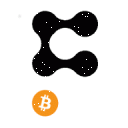In this article, you will find the latest tips & tricks for the Coinwink app. So let’s begin!
Tip 1: A direct link to any coin or a token
Use a custom Coinwink URL to pre-select your coin. To do so, add the coin symbol after the slash at the end of the URL.
For example, the following URL https://coinwink.com/eth is a direct link for Ethereum.
For selected cryptocurrencies, we have created unique thumbnails, so that when you share the coin link, you also get an image preview. Below are a few examples.
If your coin doesn’t have a preview image, contact us by email (available in the app’s Contacts section) and we will design one for you, to increase the community engagement.
Tip 2: Use Coinwink in your local currency
This feature is easy to miss because it’s not very prominent.
You can switch between fiat currencies for the price when creating new alerts, and also in the portfolio and watchlist. For all logged-in users, the selected currency is saved automatically and is loaded the next time you open Coinwink.
Coinwink supports 8 different fiat currencies:
– USD (American Dollar)
– EUR (Euro)
– AUD (Australian Dollar)
– CAD (Canadian Dollar)
– BRL (Brazilian Real)
– MXN (Mexican Peso)
– JPY (Japanese Yen)
– SGD (Singapore Dollar)
When creating a new alert, click the USD value below the coins list to switch between currencies. In the portfolio and watchlist, pick currencies from the drop-down list. When you change the currency, it is saved automatically and is set the next time you open the app.
Tip 3: Resetting alerts
In your Manage Alerts view, click an alert to enable/disable it.
The strike-through alert is disabled (or already activated). Simply click on it to re-enable it. The opposite is also true – by clicking on an active alert, you will disable it.
Tip 4: Updating and resetting percentage alerts
For percentage alerts, you can update the set price by clicking on it (dashed underline). When clicked, the set price updates to the current price point.
To enable/disable the alert itself, simply click on the percentage part of the alert.
Tip 5: Tracking alerts with Coinwink logs
Track your activated alerts with Logs in your Manage Alerts view.
In case the alert was not delivered, you will see a message with possible reasons.
You can open any activated alert from your logs in a separate window. You can also share its link since the alert page doesn’t reveal any private data. This is an example Bitcoin alert, which was activated on Feb 26, 2021.
Tip 6: Drag & drop coins to sort them in the watchlist
Drag & drop to re-order watchlist coins. This feature works on both desktop and mobile devices and supports all major modern browsers.
Tip 7: Hidden extra data in the watchlist
In the watchlist, click the price column label to switch between price, volume, and market cap.
Tip 8: Multiple-coin alerts
Use the Coinwink portfolio alerts feature to track multiple coins at once.
Portfolio alerts are continuous. It means that if the alert was sent, it will be sent again the next time the conditions are met. There is no need to manually re-activate portfolio alerts.
For each individual portfolio coin, the same type of alert is sent once in 24h. For example, if you received an alert that Bitcoin increased by more than 10% in 1h, all the following Bitcoin portfolio alerts for the 1h increase will be ignored for the next 24h. Portfolio alerts are sent every 5 minutes.
You will find the portfolio alerts widget below your Coinwink portfolio. Simply click the little top-right arrow to expand/collapse the widget.
Tip 9: Super fast navigation with keyboard shortcuts
On desktop devices, using the default keyboard and mouse controls, you can populate your Coinwink portfolio and watchlist quickly and comfortably.
To speed-up the navigation even more, or to make it more comfortable, in the portfolio and watchlist, use the following keyboard shortcuts to add or remove cryptocurrencies: Enter, Tab, Shift+Tab.
Tip 10: Super fast crypto market research
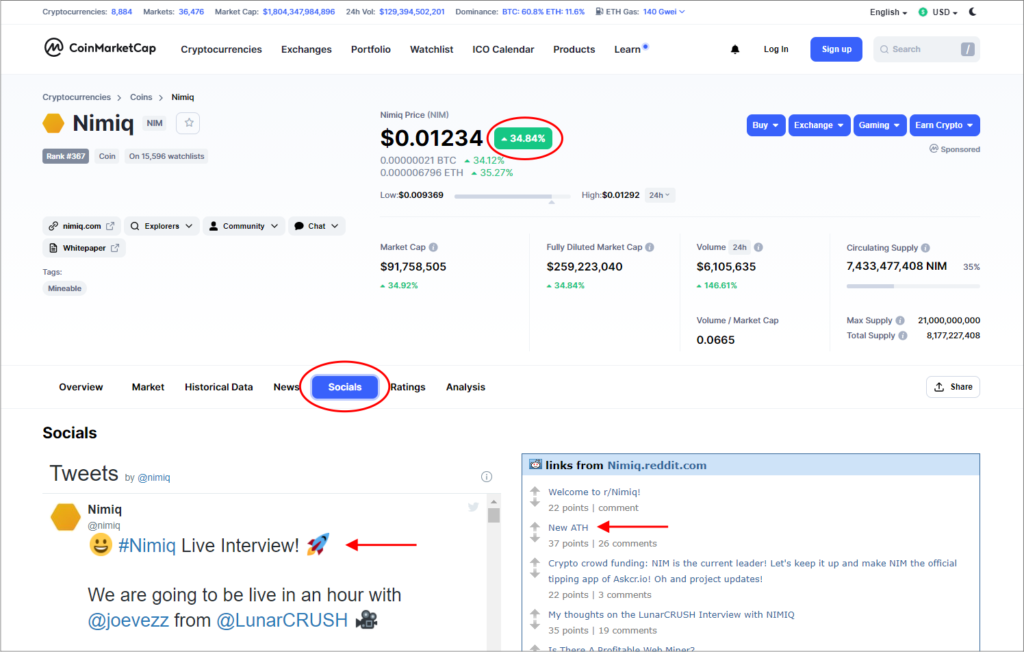
Click on any coin’s logo, anywhere inside of the Coinwink app, to open that coin’s CoinMarketCap page, where you will find additional data: charts, social news, stats, and other details about that coin.
For example, some particular coin in your portfolio has increased by 30% in 24h. Wondering what’s the reason behind such a price increase? Click the coin logo to open its CMC page, then click on the social tab, and it’s quite likely that you will find your answer inside the Reddit or a Twitter widget on CMC. From there, you can dig deeper to understand more about the recent price spike.
This concludes the first part of our Tips & Tricks blog post. The second part is coming soon, so stay tuned!
This article was originally published on the Coinwink Blog.
Coinwink is a cryptocurrency price alerts, watchlist and portfolio tracking app for Bitcoin, Ethereum and other 3500+ crypto coins and tokens.
Don’t waste time watching crypto prices, use Coinwink.