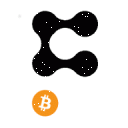The following command is only valid if you already have Docker installed on your machine or VPS, if you have not done it yet, go to POST: Install and configure Docker in Ubuntu to run PRESEARCH Node
The Presearch website currently includes instructions https://nodes.presearch.org/instructions to start your node manually. In this mode, your node starts up and you can see it running, but it will stop once you close it terminal or console or restart your computer, or every time a software update is sent, forcing you to update manually. The vast majority of users, however, WILL NOT WANT TO MANUALLY MANAGE THEIR NODES.
Bonus for new Presearch users: sign up for Presearch using this link and get 25 PRE tokens.
As such, you can run the following command to "install" your node as a service so that it will always be running and will automatically update when updates are released. This is by far the simplest way to operate a node, and it is the recommendation for almost everyone except those who are very technical and want to build their own node management scripts. However, our recommendation is to use the following commands to ensure that it is always running and automatically updating as a service even when the terminal or console window is closed.
Super command on LINUX and MAC
docker stop presearch-node ; docker rm presearch-node ; docker stop presearch-auto-updater ; docker rm presearch-auto-updater ; docker run -d --name presearch-auto-updater --restart=unless-stopped -v /var/run/docker.sock:/var/run/docker.sock containrrr/watchtower --cleanup --interval 300 presearch-node ; docker pull presearch/node ; docker run -dt --name presearch-node --restart=unless-stopped -v presearch-node-storage:/app/node -e REGISTRATION_CODE=YOUR_REGISTRATION_CODE presearch/node ; docker logs -f presearch-node
Super command in WINDOWS
docker stop presearch-node & docker rm presearch-node & docker stop presearch-auto-updater & docker rm presearch-auto-updater & docker run -d --name presearch-auto-updater --restart=unless-stopped -v /var/run/docker.sock:/var/run/docker.sock containrrr/watchtower --cleanup --interval 300 presearch-node & docker pull presearch/node & docker run -dt --name presearch-node --restart=unless-stopped -v presearch-node-storage:/app/node -e REGISTRATION_CODE=YOUR_REGISTRATION_CODE presearch/node & docker logs -f presearch-node
Remember to change YOUR_REGISTRATION_CODE for your registration code that you can see at https://nodes.presearch.org/dashboard
You only need to do this once to install the node and keep it running, but if something breaks and we recommend checking the https://nodes.presearch.org/dashboard occasionally if your node is online, you can run the command again to fix it and "reinstall everything clean".
You can safely run that command as many times as you like to reinstall the node running as a service.
It will remember your node identity (public / private key) between installations, so there will be no data loss when you do this.
Bonus for new Presearch users: sign up for Presearch using this link and get 25 PRE tokens.
Instructions and details of the super command if you need to know what each line does (automatic execution / updates):
1. If you have previously run a Presearch node, run the following commands to stop the node:
docker stop presearch-node
docker rm presearch-node
If you've ever run the automatic updater, you can also stop it using similar commands:
docker stop presearch-auto-updater
docker rm presearch-auto-updater
2. Install the new Presearch node auto-update service (use a third-party app called Watchtower to automatically update the pre-search node when updates are released):
docker run -d --name presearch-auto-updater --restart=unless-stopped -v /var/run/docker.sock:/var/run/docker.sock containrrr/watchtower --interval 300 presearch-node
This sets your system to automatically check for updates every 5 minutes (300 seconds).
3. Install the Presearch node as a service, so it is always running on your computer (no need to manually start / stop anymore):
docker pull presearch/node
docker run -dt --name presearch-node --restart=unless-stopped -v presearch-node-storage:/app/node -e REGISTRATION_CODE=YOUR_REGISTRATION_CODE_HERE presearch/node
This sets your node to always run as a service (even after reboot) unless you manually stop it.
4. If you want to see the output of your node at any point, just run the following command. You can close the window at any time and your node will continue to work:
docker logs -f presearch-node
Previous method (manual run / updates):
Note that you can still go back to the old way of running the node MANUALLY at any point by running the commands in step 1 again, and then running the command to manually start the node, but the node will stop once you close it or reboot. your computer:
docker pull presearch/node
docker run -it --rm -v presearch-node-storage:/app/node --name presearch-node -e REGISTRATION_CODE=YOUR_REGISTRATION_CODE_HERE presearch/node
Bonus for new Presearch users: sign up for Presearch using this link and get 25 PRE tokens.