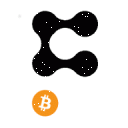Do you have some money in your Coinbase account and don’t know how to make a withdrawal? If you have a PayPal account, you just need to follow our step-by-step guide on how to withdraw from COINBASE to PayPal.
How to Withdraw from Coinbase to PayPal
To withdraw funds from a Coinbase account to your PayPal account, you need to follow the steps below. Regardless of the device you will use, the process is the same, and the only difference is the screen size.
1. Log into your Coinbase account
First of all, you have to log into your Coinbase account or create one if you don’t have it. Then, you should click on your name in the top right corner and click on “Settings.”
2. Go to “Settings” and choose “Payment methods”
So, under “Settings,” you have to click on “Payment methods.” It is important to note that in order to be able to make a withdrawal, you should have set up a payment method, which, in this case, is your PayPal account. (If you haven’t set PayPal as a payment method yet, scroll down to the end of this article and follow the steps.)
3. Click on “Portfolio” and choose the currency you want to withdraw
Next, you have to go to your “Portfolio” and tap on it. Then, you should look for your preferred currency under the “Asset” section.
We will take the US dollar as an example to show you how to withdraw from Coinbase to PayPal. A crucial aspect to consider is that you must have some money on your balance in order to be able to withdraw from your Coinbase USD wallet to PayPal. While there is a fee for selling crypto, no fee is charged for withdrawing cryptocurrency.
4. Click the “Withdraw” tab from the top right corner
So, after clarifying all these aspects, you can go to the “Withdraw” tab in the top right corner and click on it.
5. Type in the amount you want to withdraw
Then, type the amount you want to withdraw and click on the blue “Continue” button under the balance and select instant withdrawal to your PayPal account, which is for free. Also, you have the option to withdraw directly to your bank account if necessary, but it can take 1-2 business days.
6. Choose the preferred withdrawal method and click “Withdraw now”
After you’ve selected the preferred method, you just have to click the “Continue” button, check the preview window, and go to “Withdraw now.”
7. Wait for your withdrawal request to be confirmed
Once you have completed all these steps correctly, you must wait for confirmation that the withdrawal request has been completed. However, if you have encountered some difficulties that have not allowed you to withdraw from your Coinbase USD wallet to PayPal, then you can try to go through all the above steps again.
8. Done
After receiving the above-mentioned confirmation, your funds will be transferred to your PayPal account in no time.
Read full article: How to Withdraw from Coinbase to PayPal