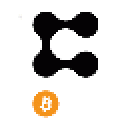I've found that there's not a whole lot of Banano-specific information available when it comes to creating a node. In this article, I'm going to outline the method that I used to successfully create a Banano Node (Bananode) on the Ubuntu flavor of Linux, specifically Ubuntu 21.04. The source for most of everything below is based on what I could find regarding creating a Nano node; since Banano is a fork of Nano, there's a lot of stuff that's applicable between both of the coins. However, if you've ever tried setting up a Bananode yourself using the Nano node documentation, you've learned that there are a lot of differences.
Let's get started
Step 1. Get an Ubuntu Server or VPS
First off, you'll need a VPS (such as from Digital Ocean, Amazon, Vultr, etc.) with Ubuntu 21.04 installed. Other versions of Ubuntu may work, as well, but your mileage may vary.
Step 2. Make sure you've got all the necessary dependencies installed
Run the following on your Ubuntu box:
sudo apt-get updatesudo apt-get install apt-transport-https ca-certificates curl software-properties-common gnupg lsb-release hashalot qrencodeDepending on what you want to do after installing the node, you might need more that what's included here, but this will be enough to get you started.
Step 3. Install Docker
There are a lots of different ways to get Docker installed and running, but this is what I've found to be the most straightforward:
curl -fsSL https://download.docker.com/linux/ubuntu/gpg | sudo gpg --dearmor -o /usr/share/keyrings/docker-archive-keyring.gpgecho "deb [arch=amd64 signed-by=/usr/share/keyrings/docker-archive-keyring.gpg] https://download.docker.com/linux/ubuntu $(lsb_release -cs) stable" | sudo tee /etc/apt/sources.list.d/docker.list > /dev/nullsudo apt-get updatesudo apt-get install docker-ce docker-ce-cli containerd.ioStep 4. Install and Run the Banano Node Container
docker run --restart=unless-stopped -d \ -p 7071:7071 \ -p [::1]:7072:7072 \ -p [::1]:7074:7074 \ -v ~:/root \ --name bananode \ bananocoin/banano:latestStep 5. Confirm that the node is running
docker psOnce you run the above command, you should see the the Bananode running with it's own Container ID. Thankfully, we've already binded the container its own name (bananode), so we don't need to do anything with that Container ID, except see that it's running.
Step 5. Enjoy your new Bananode!
Here are some commands you might find useful:
Stop your Banano Node:
sudo docker stop bananodeStart your Banano Node:
sudo docker start bananodeJust updated your config files? Restart your Banano Node:
sudo docker restart bananodeNext up
Now that you've got your Bananode installed, you'll want to use it! Next up (to be written shortly) will be how to Enable RPC and use RPC commands with your new Bananode to do some nifty stuff. Until then, feel free to explore the documentation available for Nano and see if you can get things working on your own.