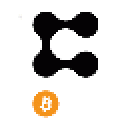MetaMask is the free crypto wallet and gateway to blockchain applications, trusted by more than 21 million users worldwide.
MetaMask supports you with key vault, secure login, token wallet, and token exchange, and is all you need to manage your digital assets.
It provides the simplest and most secure way to connect to blockchain-based applications and you will always be in control when interacting on the decentralized web.
MetaMask supports IOS, Android native apps along with Chrome, Firefox and Edge Browser.
In the following steps, you will learn how to set up METAMASK so that you can easily interact with StarCrazy.
Step by Step Procedure to Create your MetaMask Wallet
Below is the complete detailed steps by steps instruction to create your MetaMask Wallet on your browser.
The entire MetaMask wallet creation takes 8 steps including downloading Chrome extension, creating a password, getting our backup phrases, and confirming your backup phrases. (Write these down and put them somewhere safe!)
- Download MetaMask wallet on Chrome
- Click on the MetaMask Extension
- Get Started
- Create a Wallet
- Select “I Agree” after reading all Terms and Condition
- Create a password
- Store your backup phrase
- Confirm your backup phrase
- Start using MetaMask
Step 1: Download MetaMask wallet
Before creating a MetaMask wallet you need to download the MetaMask extension to Chrome. If you are using a mobile you need to download the MetaMask app on the App Store or Google Play Store. (Check there have been thousands of downloads — a good proxy for it being authentic, not a fraud version)First Go to
https://metamask.io/ where you can click on the “Download Now“ button. Choose your preferred way of installing the MetaMask extension.
In this guide, we will take you through setting up a MetaMask wallet through Chrome.
You can see “Install MetaMask for Chrome” and click on that if you want to install the MetaMask Chrome Extension.
After the process, you will take to the MetaMask page of Chrome Web Store where you can click “Add to Chrome
Step 2: Click on the MetaMask Extension and Click “Get Started”
Once you have installed the MetaMask Extension to Chrome, to start using it you need to open it.
On the right corner of the Chrome browser navigation bar, you’ll see the Fox and Puzzle Piece icon.
You can click on the Puzzle icon to open the Chrome extension where you are able to see all the extensions that you have downloaded.
Scroll down until you find the MetaMask Extensions.
You can pin the MetaMask Extension so that you can able to access the extension on the navigation bar directly.
Click on the “MetaMask” extension to open the MetaMask Extension.
Step 3: Get Started
After clicking on the MetaMask extension you will land on the ”Welcome to MetaMask” page.
You will be able to see the “Get Started” button.
Get Started” to get started with your MetaMask Wallet.
Step 4: Create a Wallet
After clicking on the “Get Started”, you will land on the “New to MetaMask” page.
On the page, you see two options.
One is “No, I already have a Secret Recovery Phrase.” If you have already created a MetaMask Wallet then this is the right option for you. Then click “Import Wallet”
The second one is “Yes, Let’s get set up!”. This will create a new wallet and Secret Recovery Phrase. If you are creating a MetaMask Wallet for the first time then this is the right option for you.
Since this article is written for someone who is setting up their MetaMask Wallet for the first time, click on “Create a Wallet” to create a new MetaMask Wallet.
Step 5: Select “I Agree”
On the “Help us improve MetaMask page”
Before creating a MetaMask Wallet you have to agree to the Terms and Conditions
You can read out all the rules, such as how MetaMask stores and collects data.After reading all the Terms and Conditions, Select the “I Agree” button.
Step 6: Create Password
After clicking “I Agree” you will be asked to create a Password for your MetaMask wallet
Create a New password and the password must be a minimum of 8 characters.
Re-Enter your password in Confirm Password field, to confirm your password.
Then Check-in “I have read and agree to the Terms of Use” for accepting the rules and agreeing to use the MetaMask Wallet.
If you have time, you can click on “Terms of Use” to read the terms and conditions before check-in into the rules and conditions. (Of course, if you don’t accept them you cannot use MetaMask)
to advance to the next step.
Step 7: Store your Back-up phrases
After you create the password you are shown an Intro to Secure your wallet. You can watch the two-minute video about Securing your MetaMask wallet where they give you a brief description of the Secret Recovery Phrase and how to secure your recovery phrases.
Click “Next” to continue to the next phase of the wallet.
You will be on the Secret Recovery Phrase page.
You have to click “CLICK HERE TO REVEAL SECRET WORDS” to reveal the secret recovery phrases.
After that store these phrases on a piece of paper and store them in a secure location. If you want security, store it in multiple pieces of paper or digitally and keep it in multiple different locations.
The best way is to Memorize the phrases if you want to or Download the Secret Recovery Phrases and Keep them stored on an external encrypted hard drive or storage medium.
After storing and memorizing the phrases you can click to move forward to the next step .
Step 8: Confirm your Secret Recovery Phrase
You have to select each phrase in correct order exactly like secret phrases which are displayed in the previous steps.
Make sure that you have selected each phrase in order and double confirm it.
Then you can click “Confirm” to move forward to the next step.
Step 9: Start using MetaMask
Congratulations, you have completed all of your steps properly.
Click on “All Done”, after that you can right now start using MetaMask.
Now you are able to send and receive Cryptocurrency, for example, IOTX, (the native token of IoTeX) using your MetaMask wallet.
You have successfully created your MetaMask wallet. Make sure that you have kept your secret recovery phrases in a safe place/s.
If you forget your secret recovery phrases you will never be able to access your MetaMask wallet. That is why we keep saying to have your recovery phrases in multiple safe places. We may be StarCrazy but we never want someone to feel StarCareless.
Never share your recovery phrases with anyone.
If someone knows your recovery backup phrases, they could be able to access your MetaMask wallet and steal your Cryptocurrency Token.
Things to remember:
- Save your recovery phrases backup in multiple places
- Never share your phrases with anyone you don’t trust with you money
- No one from the MetaMask team will ask for your secret recovery phrases
- If you need to back up your Secret recovery phrases again, you can check out it in Setting -> Security.
- Once you have lost your Secret Recovery phrases you will never be accessible to the MetaMask wallet
You can access MetaMask from mobile as well.
MetaMask Wallet
MetaMask wallet supports token transfers and contract interactions on the native IoTeX Blockchain.
is a browser extension and a mobile app that handles blockchain account management and helps users securely interact with web Dapps. It’s supported in Chrome, Brave, and Safari browsers, as well as it is available for Android and iOS devices.
Connecting IoTeX blockchain is as easy as adding a new network in MetaMask, and configuring it using the IoTeX Testnet or Mainnet
In the following, we assume you have MetaMask installed.
Connect MetaMask to the IoTeX Network
You can use both the MetaMask browser plugin or the MetaMask mobile app if you want. Here, we will show the instructions for the browser plugin: for the mobile app, the configuration is very similar.
1. Add a custom RPC/NetworkIn the MetaMask browser extension, open the “Networks” drop-down menu at the top, and click the “Add Network
2. Mainnet network configuration
Input the respective network values for IoTeX Mainnet:
Network Name“IoTeX Mainnet”
Babel API Endpoints » (Example: https://babel-api.mainnet.iotex.io)Explorer URL
https://iotexscan.io 3. Save and select the IoTeX network
Click the button and make sure is selected as the active network:
Import your ioPay wallets to MetaMaskIf you have IoTeX accounts already set up in , you can easily import them into MetaMask by simply importing their private keys. See the sections below to learn how to access the private key in ioPay.
Import an account in MetaMask by private key
Please notice that MetaMask will show your IoTeX wallet address in the , so you will see an address starting by”0x..”: as long as the private key is the same, that address represents the exact same blockchain account as in ioPay, they just use different formats for the public address representation.
Access the private key in ioPay mobile
In ioPay mobile, you can display the private key by tapping the little icon in the top right of the screen:
Using MetaMask to Play StarCrazy
-Go to StarCrazy Game link for MetaMask (to be announced) in your browser together with the MetaMask extension.
You will see this notification come out. Click ‘ Next’ to continue to.
Click ‘Connect’ to continue to to StarCrazy.
You will see the StarCrazy ‘Official Auction’ Interface Page.
Enjoy your StarCrazy journey ahead and good luck!