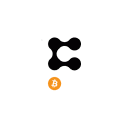There was a dark time long, long ago (seven years or so), when Android was still a platform in its nascent stage, and to really unlock its best features, you had to root your device – but no more. One of the many things you can do now without rooting is connect your PS4 controller to your Android phone via Bluetooth. We show you how to do it in this article and address a teething lag problem some users have reported when using the PS4 controller with Android.
Connect a PS4 Controller to Your Phone
The actual process of connecting your PS4 controller to your device couldn’t be simpler: just do exactly what you’d do with any other Bluetooth device you want to connect. First, switch on Bluetooth on your device, then go to the Bluetooth menu (in the Quick Menu or the “Settings menu -> Connected devices”).
In the Connected Devices menu, tap “Pair new device” for the phone to begin searching for Bluetooth devices. Some Android devices show “Search” versus “Pair new device.”
Next, hold down the SHARE and PLAYSTATION buttons on your PS4 controller until the light bar on the controller starts flashing, which indicates it’s searching for Bluetooth devices.
The PS4 controller should appear on the “Pair new device” screen as a “Wireless Controller.” Tap it to connect the PS4 controller to your Android device. You are now officially connected and can navigate your Android homescreens and (more importantly) play games using the controller.
Play Android Games Using Your PS4 Controller
This will work slightly differently, depending on which game you’re playing, but generally, controller-compatible games should detect the PS4 controller and automatically map the right buttons to it. You should have the option to re-map the controls in each individual game if the default layout doesn’t suit you, and every emulator gives you the option to remap the controls, so that shouldn’t be a problem.
If you’re using PS4 Remote Play, make sure you have a strong Wi-Fi connection, or you may have issues with any games you play. This app even makes it easy to stream PS4 games to your laptop or Mac.
However, there is a problem with the PS4 controller on Android that you should be wary of, and we can help you fix it.
Fix PS4 Controller Lag on Android
Something you may experience after connecting the PS4 controller to your Android device is some input lag, which renders any games requiring quick reflexes unplayable. The solution to this is a little app called Bluetooth Auto Connect.
This app automatically connects Bluetooth devices you specify to your phone, and you can tweak it with various things like “Continuous connect,” which automatically connects your device at regular intervals. First, download Bluetooth Auto Connect. Remember to allow unknown sources to download the APK.
Next, install the APK and open Bluetooth Auto Connect. Scroll down to “Advanced Options” (while your PS4 controller is connected), scroll to the very bottom, and tap “Connect Now.” This should zap your PS4 controller into working properly.
If you’re still experiencing problems, go to “Advanced Options” in Bluetooth Auto Connect, tap “Continuous Connect,” and set it to somewhere between two and 15 seconds, which should help you avoid the dreaded lag problem. Experiment with different times to see which works best for you.
You may not notice these issues when using Android 10 and later devices. Many lag and connection issues have been resolved with newer Android devices.
Reconnecting to Your Playstation
When you’re done using your PS4 controller with your Android device, your PS4 may not immediately reconnect to it. If you have this problem, connect your controller to your PS4 with the USB cable. Once it’s recognized, you can disconnect the cable and use the controller normally.
Conclusion
The PS4 controller-to-Android connection isn’t a perfect process yet, as you can see by our inclusion of a workaround, but it’s getting there. If you’re prepared to make those small tweaks, you’ll be amazed at the effectiveness of your device as a gaming machine.
Now all you need to do is get one of those fancy clamps that attaches your controller to your phone, and you’re set. The one in the link even includes a cable so that you can connect the controller directly and not have to worry about Bluetooth latency, and OVIO’s clamp is also a great option. Happy gaming!