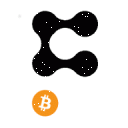Here’s What New Users Need to Know About Trading on the KUCOIN Exchange: Part Six
In this article, we will introduce you to some super useful tips when interacting on the exchange.
Easy 1.2.3 Tips
The default time zone of the market chart of the spot trading interface is UTC time zone, but you can adjust the time zone setting freely.
With the Convert to KCS function, you can convert the small balances in your accounts into KCS from the trading account.
1) Users can exchange small balances with an equivalent value of less than 0.001 BTC
2) Convert to KCS (n): The number in brackets represents the number of currencies that can be converted
3)Users can only process exchanging once a day
Choose the coins you want to convert in the trading account, and click the "Convert to KCS" button to convert; You can choose one or multiple coins at the same time to convert. Confirm the number of coins to be converted, as well as the expected number of converted KCS and the expected deduction of KCS convert fee, click the "Confirm" button to exchange successfully. And, please click "Convert to KCS" again to enter the window, and click the "Convert History" to check the history.
- Red Envelope
The red envelope is a new function in the APP version. With a red envelope, you can give your cryptocurrency to friends as gifts, and the one who gets a red envelope will receive the cryptocurrency for free. Here's how you do it:
Tap red envelope icon, select a token:
KCS, USDT, BTC and other 10+ kinds of cryptocurrencies in main or trading accounts are supported in the KuCoin red envelope. Input Amount or Quantity.You can either input the amount of the token or the fiat volume.
Choose the type of Red Envelope distribution
Red Envelope of Random: The amount for each red envelope is generated randomly.
Red Envelope of Fixed Amount: The amount for each red envelope is a fixed number. Input the number of Red Envelopes (1-2000), and Nickname, Greetings are optional. If you just want new users to get the envelope, please check "only for new users", and then click" Send now".
Note: New users are those who have not registered in KuCoin, when they click "open" the envelope, they are required to register in KuCoin to get the envelope.
Choose a payment method (Main account or Trading account), and input your Trading Password.
Whoop whoop. You have now created the link for the red envelope. Share or copy based on the instruction to send the red envelope to your friend. They can copy the content and open the KuCoin app, which will then detect the text on their clipboard and give them their gifts. The assets of the red envelope will be frozen once the link is generated, and if they do not claim the red envelope within 4 days, it will be returned to your account.
- KCS Pay Fees
Hold KCS in the Trading Account or Main account and Enable the "KCS Pay Fees" on the trading page on the website or the avatar page in APP. You will enjoy a 20% discount, whether in Spot Trade or Margin Trade.
The calculation of Pay Fees via KCS
If the operated trade pair is BTC/USDT. Originally, the trade fee is via the USDT price unit. When you open the function, the trade fee will be via the KCS unit. The detailed conversion formula is KCS/USDT= the currently highest buy price for KCS/BTC divided by the current highest buy price for BTC/USDT. The update period of the latest market price is 1s/time. If the trading fee is KCS itself, the corresponding discount will still be enjoyed if users open the KCS deduction trade fee function.
What if my KCS balance is insufficient?
When your KCS in trade account/main account is insufficient, no relative discount under this function is involved.
How to check my KCS paying record
When the function is opened, each trade will generate three capital flows, including data details for your original trade fee deduction, refunded fee and KCS deduction fee. The records are on the page of "Assets" - "Account Details".
Other Favorable Tips
- Market Ticker
From now on, you can market ticker in real time. Check the video link to watch the steps instruction. https://youtu.be/MPk-L4bA9cU
Open the Kucoin APP, click on the "Market Ticker" at the homepage or click on the avatar in the upper left corner, and then click Settings.
Click "Market Ticker", you can set a floating window or ticker widget to read the tape.
- Set a floating window.
Click on the "Floating Window" to read the tape, slide to the right to open the display function of the floating window, and then choose the display mode, trading pair and refresh time.
Note: they recommend not to turn on the lock function of the floating window, so as not to affect the operation of the phone.
- Set ticker widget
Click on the "Ticker Widget" to read the tape, choose the trading pair and refresh time and follow the "How to add ticker widget" process to add ticker widget on the phone.
After setting, you can see the floating window and ticker widget on your phone (Only ticker widget is available for IOS users).
You're able to display more favorite trade pairs by dragging the border to expand or click the unfold button.
- M Station
Without downloading the App, KuCoin M Station can let you use KuCoin on phone via https://m.kucoin.com
What are the advantages of M Station?
M Station is compatible with most mobile browsers. You can use this feature by visiting KuCoin. Simply add it to your home screen to make it easy to open and enjoy the fun of trading. Also, you can log into multiple accounts by adding M Station to the home screen using different browsers.
M Station supports both registration and login for KuCoin. You may login to your account using your phone number or email. Press the “Send Code” button. You will receive the verification code in your inbox.
Fast Buy Crypto
- Press the “Fast Buy” button (You can watch the video “How to Buy Crypto in 50s” before operating).
- Choose the token you want to buy (for example, USDT and BTC) and fill in the amount. Do not forget to press the “Mark Payment as Paid” button once you complete the payment.
- Once you complete these two steps, it will transfer the related tokens to your account.
Tip: M Station currently only supports Fast Buy orders. Please download the KuCoin App if you want to make Fast Sell orders.
Transfer
Right now, M Station can only support the transfer between the Main Account and Trading Account (You may watch the video called “Easy Fund Transfer Operating”). Meanwhile, the assets from Pool-X, Futures and Margin Accounts are visible.
Tip: As M Station currently only supports transfers between the Main account and Trading Account, please download the KuCoin App if you need to transfer between other accounts.
Trade
M Station currently only supports crypto trading, and it can place only Limit and Market order.
NB: This content is for informational purposes only, and not for financial advice. Trading in cryptocurrency is risky, and while its market is available worldwide 24/7, please do your own risk assessment as you explore. Tell us your experience trading on the KuCoin exchange.
Follow us on:
Telegram
And do subscribe to our YouTube channel.
Do sign up for a KuCoin account.