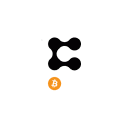How to Setup the Gunbot Bollinger Bands Strategy Step by Step
Gunbot is a software program that uses different algorithms to trade on cryptocurrency exchanges. The Bollinger Bands strategy, which is included in the Gunbot package, can be used for any time frame and traded against any currency pair.
Cryptocurrency traders are always looking for new strategies to employ to have the edge over their competitors. Many have found this strategy very effective at increasing profitability, and it’s not hard to see why!
This article was published first on CryptoDROI.com
But let me be clear, many new traders think they need more indicators to be consistently profitable, which can not be further from the truth.
THE SUCCESS YOU SEEK DOES NOT LIE IN A NEW TECHNIQUE OR TOOL BUT IN SIMPLE DAILY CONSISTENCY…
And this, my friend, you can Achieve it by Trading with Gunbot.
This blog post will discuss a Gunbot strategy based on the Bollinger Bands Indicator, so you can understand what it does, use in the proper market conditions, and fine-tune it to match your trading appetite.
If you’re looking for the Best Gunbot Bollinger Bands Strategy Guide, then read on…
What is the Bollinger Bands Indicator?
The Bollinger Bands is a Technical Analysis Indicator commonly used to measure volatility and identify overbought and oversold conditions. They work by identifying high or low volatility in the market, as well as indicating whether it’s time for investors to buy or sell their assets based on if they’re getting close to an area of support (bottom) or resistance (top).
In the early 1980s, John Bollinger created these bands by noticing erratic market dynamics; he wanted to create something more accurate than standard deviation or moving averages for technical analysts.
The main idea is that it highlights how prices are dispersed around this average, giving traders an in-depth understanding of which coins might be worth buying or selling.
The concept behind John Bollinger’s creation was originally to track his investments without overlapping one another during volatile periods, like trading days before major announcements.
Bollinger Bands work like an oscillator: when the price begins at one level but then spikes up in value before finally leveling out again, this indicates high volatility. When prices drop down after being on such highs levels without increasing significantly past their low point earlier, this highlights oversold conditions within the stock since it’s not going as far below what was initially struck.
How is the Bollinger Bands Indicator Calculated?
Don’t worry; you don’t have to break your brain calculating the Bollinger bands because the basic formula is integrated on any trading chart you can use either from TradingView or on the exchange. Anyhow here are the basics you may want to know.
The Bollinger bands a 3 basic lines printed on a chart where the price fluctuates around them.
- The Middle Band is the 20 Day Simple Moving Average (SMA)
- The Upper Band is the 20 Day SMA Plus 20 Days Standard Deviation of the Price x 2
- The Lower Band is the 20 Day SMA Minus 20 Days Standard Deviation of the Price x 2
With that out of the way, you need to understand that they’re a great tool to check for volatility on the market, and you should be aware when the bands are tight because that would indicate a change in direction.
How does the Bollinger Bands Indicator Works?
Here are 5 key points you should keep in mind when using the Bollinger Bands Strategy with Gunbot.
When the bands tighten during low volatility, it raises the likelihood for an exciting and quick price move. A sudden change in sentiment may cause this because traders take positions ahead of time to avoid missing a significant movement…
Keep watch as you can experience two false moves before seeing any real trend materialize. When a considerable amount separates the bands, volatility increases, and any existing trend (uptrend or downtrend) may be ending.
The coin prices bounce within the band’s wrap, touching one band and then moving to the other. In those cases, you can use these swings to identify your potential profit targets.
For example, if a price bounces off the lower band and crosses above the moving average, the upper band will become your profit target.
The coin price can go beyond or embrace a band wrap for prolonged periods during strong trends. In case you spot a divergence with a momentum oscillator, you should do supplemental research and decide if taking profit is right for you in that case.
You can expect a strong trend continuation when the price moves outside of the bands. However, if the prices move back inside the band immediately, then the suggested strength is negated.
Now that you have a fundamental idea of how the indicator works, and you know where to look and what to expect from it, allow me to introduce you to:
The Gunbot Bolliger Bands Strategy (BB)
How to create your own strategy on the Gunbot GUI
Click on the “Strategies” tab, name your new strategy, and in this case, use the “bb” (click the boxes to select) as the Buy and the Sell methods.
Alternatively, you can find the BB strategy pre-loaded with the default values on any Gunbot stable release download, Including the Gunbot Ultimate, Pro, or Standard Licenses.
The Gunbot Starter Edition will not include the Bollinger Bands strategy. It comes with the BBTA instead. Still, there are features like Trail Me, Dollar-cost Average, Reversal Trading, and Extra confirming indicators that are Not Available for the Gunbot Starter License.
Note: The Starter Edition of Gunbot does Not Include the ARM OS, so no Raspberry Pi for this limited Gunbot License.
The main difference of the Gunbot BBTA strategy is that you will be setting a percentage from the lower Bollinger Band to enter and a percentage from the upper Bollinger Band to exit.
In other words, Gunbot will place your BUY and Sell orders after the prices move outside either band and move back in.
Nevertheless, the settings are very similar for both strategies, so let’s dive in with the strategy setup guide…
Gunbot Bollinger Bands Strategy Buy Settings
Buy settings control the execution of buy orders when you’re using “bb” as a buy method in your Gunbot Bollinger bands strategy.
“BUY_ENABLED“: true, This is the default value, but you can set this to false if you do not want Gunbot placing buy orders.
When trading, it is important to consider the price level at which you want your orders placed. The buy Level will set the target for buying below the lowest EMA. Furthermore, it must reach your LOW_BB values before placing a buy order.
“BUY_LEVEL“: 1, this is the default value which means that buy orders will be placed when the price is 1% below the lowest EMA (plus low bb)
NBA (Never Buy Abobe): This setting is used only to allow Gunbot to buy orders below the last purchase price.
“NBA“: 0 is the default level which means it is “disabled” any numeric value you add to it will represent a percentage. For example, if you set it to 1, the bot won’t buy until it is 1% lower than your last bought price.
“TAKE_BUY“: false, this setting is “disabled” by default; if you set it to “true,” Gunbot will place your buy order based on your strategy entry point and the value you’ll set on “TAKE BUY RANGE” trailing the price down and placing the buy order as soon as the asking price “crosse-up.”
It would be best if you did not use this option together with reversal trading (RT). And the next step is to set a value for TBUY_RANGE to enable the Take Buy feature.
“TBUY_RANGE“: 0.5, this is the default value where you will set the first trailing stop at a level that’s 0.5% above your set BUY_LEVEL
Gunbot Bollinger Bands Strategy Sell Settings
As the leading provider of automation services, Gunbot has various features to help you manage your coins. One such feature is the Sell settings used to control when the bot should execute a sell order.
Sell settings are the first check for sell orders. These parameters control how an order is executed when you use “bb” as the selling method.
“SELL_ENABLED“: true, This is the default value, but you can set this to false if you do not want Gunbot placing sell orders.
“GAIN“: 0.5, this is the default gain value which means Gunbot will sell when the price is 0.5% above your break-even target, and your HIGH BB setting is achieved. In other words, this is your desired profit gain per trade.
“TAKE_PROFIT“: false, this is the default setting; if you set it to true, Gunbot will be trailing the prices “up” between the break-even point and your strategy exit target. A sell order will be placed when the trailing stop limit or other trading conditions are met.
If you’re looking for a more hands-off experience when it comes to trading, take profit can be your best friend. With this setting enabled, Gunbot will strategically close trades between the break-even point and your strategy exit point, based on the value you set as taking Profit Range in the next step.
“TP_RANGE“: 0.5, this is the default value, which means the initial trailing stop will start at 0.5% below your break-even target; if you want to start above break-even, set the next parameter.
“TP_PROFIT_ONLY“: true, by setting take Profit Only to true, you will assure Gunbot won’t sell below your break-even target.
Note: Do not combine these options with “Double Check Gain” or Reversal Trading (RT)
Gunbot Bollinger Bands Strategy Indicators
These settings are crucial components and directly affect the Gunbot Bollinger bands strategy, so you must know and how to use them effectively.
“PERIOD“: 15 is the default time frame used, which means you will be trading in the 15minutes time frame period unless you change that value; in that case, make sure your chosen exchange supports the candlestick period.
“EMA1“: 16, AKA “Medium EMA,” in the Gunbot GUI, which is the Exponential Moving Average, is set by default at 16 candles, but you can change it if you’re using a different time period.
“EMA2“: 8, AKA “Fast EMA,” in the Gunbot GUI. It is set at 8 candles as a default value; change it if you’re trading on a different time frame.
“EMA_LENGTH“: 50, this is the default number of candles GUnbot will use to calculate the Exponential Moving Average.
“CANDLES_LENGTH“: 99, this is the default amount of candles Gunbot will ask from the exchange.
Bollinger Bands Indicator Settings
“HIGH_BB“: 0 (the higher Bolinger Band) this value is the percentage you want to sell below the higher Bollinger band, which you can set negatively also. Remember, the value you set on the BUY Level should be met too.
Example: If you set the High BB to 25, Gunbot will buy when your target price is 25% below the higher Bollinger band and it’s above your set gain percentage. Keep in mind that Gunbot will trail the selling price if you had set Take Profit Only as explained before.
“LOW_BB“: 0, (the lower Bolinger Band) this value is the percentage you want to buy above the lower Bollinger band, which you can set negatively also. Remember, the value you set on the BUY Level should be met too.
Example: If you set the Low BB to 25, Gunbot will buy when your target price is 25% above the lower Bollinger band and it’s below your Buy Level.
“STDV“: 2, this is the Standard Deviation default value used to calculate the Bollinger Bands.
“SMAPERIOD“: 50, this is the default number of candles period Gunbot will use to calculate the Bollinger Bands.
Gunbot Bollinger Bands Strategy Extra Confirming Indicators
Here I will explain all the additional confirming indicators you can use to refine your strategy. Please note that adding many indicators does not mean the bot will trade more; on the contrary, every indicator you add will act as a new “check-point” for Gunbot before executing.
Sometimes Less is More, but anyhow, the decision is always yours, so here they are for you to choose…
Gunbot EMA Spread Confirming Indicator Settings
“EMASPREAD“: false; if you set it to true, it will activate the Exponential Moving Average Spread as a confirmation before buying or selling.
“EMA_LENGTH“: 0.5, once the EMA spread is activated, this value represents the minimum percentage that Gunbot will use to calculate the spread between EMA1 and EMA2.
Gunbot ADX Confirming Indicator Settings
“ADX_ENABLED“: false, if you set it to true, will activate the Average Directional Movement Index as a confirming indicator before buying or selling.
“ADX_LEVEL“: 25, this is the minimum you would allow the trend level to execute the trades.
“DI_PERIOD“: 14, this is the number of candles used to calculate the ADX.
Gunbot BTC PND Protection Confirming Indicator Settings
“BTC_PND_PROTECTION“: false, when enabled, this setting will use the Money Flow Index indicator and prevent buy orders when the USD-BTC pair values are below your set levels according to the MFI indicator.
“BTC_PND_PERIOD“: 14, this is the default MFI period
“BTC_MONEY_FLOW“: 35, this is the default MFI value Gunbot will use to stop buy orders once the USD-BTC pair drops from the set level. MFI at 35 usually indicates that the market is into oversold mode.
Note: You don’t have to trade USD-BTC or use this pair for Gunbot to calculate and execute the protection.
Gunbot MFI Confirming Indicator Settings
“MFI_ENABLED“: false, set to “true” to enable the MFI Indicator and use this feature.
“MFI_BUY_LEVEL“: 30, this is the maximum MFI level you would allow before buying; if you want Buy to disable, set this to -1001
“MFI_SELL_LEVEL“: 70, this is the minimum MFI level you would allow before selling; if you want to Sell, disable set this to -1001
“MFI_LENGTH“: 14, this is the number of candles Gunbot uses to calculate the Money Flow Index.
Gunbot RSI Confirming Indicator Settings
“RSI_BUY_ENABLED“: false, set to “true” to enable the RSI Indicator, and start using the Relative Strenght Index to confirm your trades.
“RSI_BUY_LEVEL“: 30, this is the default level that Gunbot will use to place a Buy Order.
“RSI_SELL_ENABLED“: false, set it to “true” if you want to use the RSI indicator as a confirmation to place Sell orders.
“RSI_SELL_LEVEL“: 70, this is the default level that Gunbot will use to place a Sell Order.
“RSI_METHOD“: “oscillator,” there are 2 methods that Gunbot can use, one is when the price crosses the set level (cross), and the other one is when the price is within range (oscillator)
“RSI_LENGTH“: 14, this is the default number of candles used to calculate the RSI.
Gunbot Stochastic (Stoch) Confirming Indicator Settings
“STOCH_ENABLED“: false, you can set to “true,” thus enabling the Stochastic Indicator, and Gunbot will start using the Stochastics to confirm your trades.
“STOCH_BUY_LEVEL“: 20, this is the value where Gunbot will start executing Buy orders; in case you want to disable Buy, use -1001
“STOCH_SELL_LEVEL“: 80, this is the value where Gunbot will start executing Sell orders; in case you want to disable Sell, use -1001
“STOCH_METHOD“: “oscillator,” if you want to use a range or set to cross if you want to execute the orders once the price crosses your Buy or Sell set level.
“STOCH_K“: 14, the number of candles used to calculate %K AKA “Fast Stochastic”
“SLOW_STOCH_K“: 3, this is the number of candles used to calculate %K AKA “Slow Stochastic”
“STOCH_D“: 3, this is the number of candles used to calculate the %D line.
Gunbot Stochastic RSI (Stoch RSI) Confirming Indicator Settings
“STOCHRSI_ENABLED“: false; if you enable it, Gunbot will use the Stochastic RSI Indicator to confirm your trades.
“STOCHRSI_BUY_LEVEL“: 0.2, this is the max StochRSI value to start a Buy Order.
“STOCHRSI_SELL_LEVEL“: 0.8, this is the min StochRSI value to start a Sell Order.
“STOCHRSI_METHOD“: “oscillator,” for range or cross, your choice.
“STOCHRSI_LENGTH“: 14, this is the number of candles used to calculate the Stoch RSI.
WOW, that’s a whole bunch of confirming indicators you can use with Gunbot!
Please remember, using all or any of these indicators will not make your strategy better or worst; use them if you understand exactly what they do and if you need a more strict set of rules to match your trading style.
At this point, all you need to set is your Balance tab; for that, please read here:
Gunbot Strategy BALANCE Setup
And make sure to check my Gunbot Crypto Trading Risk Management article to set your DCA, RT, or Stop Loss strategy.
I hope you’ve enjoyed this Gunbot Bollinger Bands Strategy Guide. These tips were meant as guidelines for beginners, so please do not use them as trading advice. And definitely change some of the default values to accommodate the market conditions when using this Gunbot trading method.
Have fun experimenting with all the different options available when setting up your own Automated Crypto-Trading System!