The EXODUS wallet, which I have enthusiastically recommended to my clients for almost two years, is one of the most well-designed hot wallets available. I haven't seen anything as well-polished and functional as this crypto storage app.
With the ease-of-use interface, its vibrant portfolio color wheel, the built-in exchange feature; Exodus wallet mimics a Triple-A (big publisher) video game interface in many ways.
Their newly-released Exodus phone app is just as slick. Perhaps mesmerizing is more accurate. Its prismatic asset ring is a sight to behold. If it's possible to "see" a cryptocurrency, this is as close as we'll ever get...
Exodus continues to be my recommended go-to wallet for both new and advanced crypto-users.
There is just one drawback. And that is, it's a hot wallet.
A hot wallet means it's "live" on the internet some or most of the time. Hot wallets are the most convenient to use, but the least secure of all the wallet options. Usually, it's a good idea to keep a small amount of Bitcoin and cryptos on a hot wallet, and the majority should be stored on a hardware wallet.
Hardware wallets are also known as cold storage, "frozen", until they're ready to be used.
There is a challenge with hardware wallets as well. They usually require a bit of a learning curve to use.
OK, I'm being conservative: for the average user, they can be really daunting to set up and manage.
Trezor + Exodus to the Rescue
Recently, there was an announcement of an Exodus and TREZOR partnership. This fantastic news meant that the assets stored within Exodus, can now be "locked down" via a hardware wallet, the Trezor.
It's an impeccable match — the perfect marriage.
Most of us invest in cryptocurrencies to gain financial freedom, possibly in a few years. Yes, digital assets like Bitcoin, Ethereum, DigiByte, NEO and more are assets that have already created many millionaires, and maybe many more will spawn a few years down the road.
However, if these assets are not secured properly, they can and will be stolen. Dreams crushed, hopes smashed.
This is why I was happy to hear of the Trezor and Exodus integration. Now, we can have the ease-of-use Exodus wallet, with the "Iron Cage" security of a Trezor hardware wallet, all rolled up into one.
This companionship is now live, and it works beautifully.
The article below explains the set-up process perfectly. It should; it was created by the team at Exodus. :)
https://support.exodus.io/article/1114-getting-started-with-exodus-and-trezor
At the top of the article, it gives the option of setting up a new Trezor device through the Exodus, or, if a Trezor has already been set up, there are instructions on how to connect the two.
The article does a great job of explaining these steps in detail, but... I want to add a couple of things:
- First, when creating a PIN, 6-digits or more is recommended for maximum security. Also, create a PIN that is not used on any other device or application. Make it 100% unique.
- Second, you'll be required to write down a 12, 18 or 24-word seed phrase, just like you would with any other hot or cold wallet. Do not take a photo of your unique seed phrase, or store them on the "cloud". Write them down on the card(s) that come with the device, or on a piece of paper and seal it in a Ziploc-type bag to protect against moisture.
After following the instructions for the Exodus and Trezor integration, you should now have two tabs at the top; one will be the Exodus asset tab, and the next one will be the Trezor asset tab.
If you see this, great job!
Click the tabs to toggle back and forth from "hot" (Exodus) wallet to "cold" (Trezor) wallet. Of course, the Trezor assets will be zero if this is a new device.
Capiche?
Okay. Now, please take into consideration the following tip:
Smart Tip #1
Security is paramount when it comes to investments, particularly cryptocurrencies.
There is an easy way to verify that you've written down the seed phrases correctly, spelled them correctly, and are in the exact order as presented from the Trezor device.
This is the "Dry Run" test.
I recommend doing a dry run back-up test — if anything — to give peace-of-mind that the back-up system works properly.
Here are instructions on how to do this. The seed words are only shown on the device itself, and are not sent online, so it is safe to do this backup test before proceeding.
https://blog.trezor.io/test-your-seed-backup-dry-run-recovery-df9f2e9889
Transferring from 'Hot' to 'Hardware'
Once you're all set-up, you can now transfer from your Exodus wallet to the Trezor. On Exodus, click the Wallet tab at the left-hand side, then select the asset you want to transfer.
You can do this by clicking the icon you see below.

When you click the Transfer Funds icon, you will then be taken to this screen:

Now you can enter how much of the asset you want to move, either the amount of the cryptocurrency or the dollar amount. Once entered, click Transfer. You will then be asked for a final confirmation.
Press Send, and the assets will arrive in a few seconds, and will show up on the Trezor tab.
Now, when you click on the Trezor tab at the top, you should then see the transferred asset on the 'Trezor' Portfolio asset wheel and in the Wallet menu.
Once the assets are on the Trezor, they will be locked 'inside' the hardware device. Cold storage, baby!
If you want to move the assets from Trezor back to the Exodus wallet, just reverse the steps. While in the Trezor screen, click the Transfer Funds icon to move them back to Exodus. If you want to send them to another address, press Send and then paste the address in the "Send To..." field.
Either by transferring cryptos back to Exodus or sending the assets to another address requires verifying the transaction (the amount and the address string) on the hardware device itself. Just follow the prompts on the device, which usually requires two 'confirms'.
It's Magic, Almost
All of the assets kept on Trezor are also viewable via this link, once the device is plugged in and the PIN has been entered.
https://wallet.trezor.io
This site has full functionality of your hardware encrypted assets. You can send, receive, view previous transactions, etc., just like you would on Exodus.
Exodus simply acts as an eye-appealing and friendly interface.
When you go to the top left of the screen, there is a menu with a chevron... click that and you can see the supported assets. Any asset that you've moved to Trezor through the Exodus wallet will also show up here!
You may notice that there are a few assets that are listed here, but are not on Exodus. For example, Dogecoin, Cardano and NEM. The Exodus wallet does not support these assets, at least for now. But the Trezor Model T does.
So you will need to use this interface to keep the above assets in cold storage. When clicking the asset from the menu, you will be taken to an off-site wallet. Simply click through the prompts, usually starting with Go To External Wallet.
Follow the steps, and then you will eventually see "Read public keys from Trezor device". Click Allow Once For This Session. Then followed by an Export prompt. Click that as well. You will then be taken to your new Trezor wallet for the particular asset.
Smart Tip #2
Send only a small amount when you transfer in the very beginning, just to be doubly-sure everything is working properly.
What Trezor model is recommended?
There are now two models, and the full list of supported assets for both the Trezor One and the new Trezor Model T are found here: https://trezor.io/coins/
In short, the new Trezor Model T version has an easier-to-use touch interface, and has support for Ripple, Cardano, Tezos, Monero (soon) and Qtum (soon) plus a few others, whereas the older Trezor One does not support these assets. However, both models support hundreds of assets per the list above.
Security
Recently, there has been some news surfacing that if the Trezor device has been physically accessed, it can be compromised. All it takes is a $100 electronic device, and just five minutes to hack the unit.
This issue is unfix-able and unpatch-able.
It is important to address any security issues and not sweep them under the rug.
I certainly won't do that now.
Here is the article, in case you've not read it.
https://ledger-donjon.github.io/Unfixable-Key-Extraction-Attack-on-Trezor/
After reading this and watching a couple of YouTubers echoing the info, I dove deep into this potential security threat issue.
It is still unclear if this is a new threat, or a recycled / generated issue created by a competitor.
But let's assume it's a real problem.
There is a work-around that will make the Trezor bullet-proof, for those with military-grade security in mind.
The solution is to add a passphrase, which essentially will add a user-created seed word, in addition to the 12-24 randomly generated words the device presents to the user when setting it up.
When a passphrase has been added, even if the seed words have been compromised (stolen), the assets (private keys) will still be in lock-down mode, safe from theft, as long as the passphrase has not been stolen.
If the passphrase is kept separately from the original seed phrase, or better yet, only memorized, this is NSA-type security.
When should a passphrase be created?
Okay, let's be clear and out in the open: the average user will not need to add a passphrase, because only if the physical device has been accessed, and only by someone with sophisticated tech skills will there ever be a threat of asset theft, as long as the 12 to 24 seeds are nestled in a safe place from prying eyes.
However, if this is still a concern, please review this article on how to create a passphrase:
https://blog.trezor.io/seed-pin-passphrase-e15d14a0b546
If you need assistance with creating a passphrase for the 'triple-security effect', or with any other Exodus or Trezor issues, I can help.
Evaluation
Full disclosure: I was sent a Trezor Model T to evaluate, compliments of the Exodus team. I have no affiliation/partnership with Exodus nor Trezor.
I shall post my evaluation about the Trezor Model T in easy-to-read bullet points.
Pluses/Pros
- I found it easy to connect the Trezor and Exodus and have them communicate with each other. The setup process was a virtual hand-holding experience.
- The ability to move assets from Exodus to Trezor, and vice versa, is probably the easiest thing I've ever done in the cryptosphere.
- The Trezor Model T is "plug and play" (yea, I'm old school). Just plug it in, enter the PIN, and it works flawlessly like a non-wireless mouse.
- Trezor T works on Windows 7. I believe some other hardware devices do not.
- You can add a custom home screen to the device, or upload your own 144 x144 pixel image. Below is the current selection of pre-made Trezor home-screen images. I bet you'll never guess which one I chose.

- It comes with a magnetic holder for "ease-of-concealment".
Minuses/Cons
- I found it difficult to enter the PIN because of "fat finger" syndrome. The small display is ideal for smaller fingers, but not someone with mammoth hands. However, after a few careful attempts, I was able to enter the PIN without errors multiple times.
Final Words
I believe the Trezor Model T is a 'must buy', particularly after their partnership with Exodus. It blends seamlessly with the Exodus desktop wallet. They connect like a magnet does to iron filings.
The added security of a hardware device blended with the Exodus wallet is a crypto-investors dream come true.