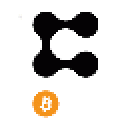Despite the best intentions behind the StaFi rToken apps, many still struggle to use these applications. Belong in this category of possible users struggling to leverage the capabilities of the rToken? Here’s a walkthrough article to ease StaFi community in using the rToken app.
How to Use PolkadotJS Wallet On StaFi Protocol
I) First thing you have to do is to, download the PolkadotJS Wallet extension. To interact with StaFi protocol, you need a compatible wallet. For DOT staking, a PolkadotJS wallet should suffice for use on a computer. To do this, follow the steps below:
Step 1
Navigate to your Chrome or Firefox browser, then proceed to visit the relevant web store using any of these links:
Chrome
FireFox
Step 2
Once you have downloaded and installed the browser extension, you will have to import your polkadot wallet using mnemonics.
II) Link Your PolkadotJS Wallet To StaFi Protocol
Step 1
Access the StaFi rToken app by visiting this website
Step 2
On there, select the rDOT from the menu consisting of different rTokens. Then click the ‘Connect to PolkadotJS extension' tab.
Step 3
Once prompted for permission access, confirm by clicking the ‘Yes, allow this application access.’
III) Create Or Import StaFi/Polkadot Account
To use the StaFi protocol, a FIS account is necessary. You can either create a StaFi account or import an existing account.
Follow these steps to create a FIS account:
Step 1
Visit this website
Step 2
Navigate to the 'Accounts' tab in the menu section. Then select the ‘add account' option.
Step 3
Write down the mnemonics somewhere safe. Also, save your wallet address. Then check the box beside the ‘I have saved my seed mnemonics safely' to confirm you have done that. Click the ‘Next’ tab to proceed.
Step 4
Enter your preferred name in the account name. Choose a password and submit this in the two spaces provided. Afterwards, select the ‘Next’ tab to submit the information provided.
Store the JSON file created safely as it helps in easy recovery of your password whenever the need arises. However, If you already have an existing StaFi and Polkadot account, you can easily import them. To do this, follow the steps below:
Step 1
Rather than click the ‘Create account’ option from the Accounts section, select the ‘Import account from pre-existing seed’ option or the ‘Restore account from backup JSON file.’ alternative.
Step 2
With the import process complete, choose the appropriate chain. Choose the ‘Polkadot Relay Chain’ and ‘StaFi’ options from the drop-down menu. This ensures the accuracy of the information displayed.
IV) Select The Relevant Accounts
With the all-encompassing nature of the StaFi Protocol, nit-picking is necessary. Depending on the asset to be staked, you have to choose the right accounts. For DOT staking, follow these steps:
Step 1
Navigate to the menu on the right side of the display, and select the ‘DOT’ option.
Step 2
Choose your DOT account which should be visible here. Afterwards, click the ‘Confirm’ tab.
Step 3
Since fees have to be paid in FIS, you have to add your FIS wallet. Select your FIS wallet from the menu on the right side of the display.
V) Stake Your DOT token
StaFi protocol lets you stake your DOT through its staking contract. Here are the steps to follow:
Step 1
Navigate to the DOT ‘Staker’ page by selecting the DOT option from the menu.
Step 2
Enter the quantity of DOT you intend to stake in the space provided, and click stake. (You should have at least more DOT than you intend to stake in your PolkadotJS Wallet extension connected)
Step 3
Click the ‘Stake’ at the bottom of the Staker page. This should lead you to the delegation process.
Staking your DOT token through StaFi protocol doesn’t spare you the blushes of the transaction fees charged by the Polkadot network. You still have to deal with them. This means having more DOT than you’d be staking is necessary.
The relay fee, charged in FIS, is the cost of staking through the StaFi protocol. You will also be informed of the quantity of rDOT tokens you’ll get through the ‘You will get rDOT’ column on the Staker page. Of course, this is dependent on the amount of DOT being staked.
VI) Confirming The Staking Process
The staking process isn’t complete without you signing. And this has to be done in three phases.
Step 1
You have to sign your approval of the DOT staking using your Polkadot account. This does require your authentication: you have to enter your Polkadot account password in the space provided.
Step 2
Confirm the details of the transaction, then click the ‘Sign the transaction' tab at the bottom of the page.
Step 3
Using your Polkadot account, you have to repeat the signing process, authorizing the staking of your DOT tokens.
Step 4
Complete the transaction by signing the transaction using your StaFi account. As usual, you will need to enter your password and click the ‘Sign the transaction' tab.
VII) Redemption Of Staked DOT Tokens
Fortunately, staking your DOT tokens through the StaFi protocol comes with the added benefit of ease of unstaking at any time you please. But you have to give up the rDOT tokens in your possession. Here are the steps to follow:
Step 1
Proceed to the Status Page of the rDOT app.
Step 2
Locate and select the ‘Redeem’ tab
Step 3
Enter the quantity of rDOT to be exchanged for DOT tokens, and the possible amount of DOT tokens expected is displayed based on the real-time DOT/rDOT exchange rate.
Step 4
Confirm your DOT address. If you don’t intend to change the address from the one used in staking, you can proceed. If not, you can edit the receiving address by clicking the Edit button.
Step 5
Tap the ‘Unbond’ button to commence the redemption process.
Step 6
Once you click the ‘Unbond’ button, a prompt page appears containing tiny details like the unbonding commission, Relay fee, and other information. You have to scrutinize these bits of information. Be sure you’re comfortable with them before you proceed.
Afterwards, click the ‘Unbond’ button
As usual, you have to sign the transactions, then your DOT tokens will be delivered to your chosen wallet address.
You could find all the tutorial videos on the StaFi Docs
You can also find here various rToken tutorial video collections by StaFi Warriors:
?? rFIS:
https://www.youtube.com/watch?v=Rqs1wWpFlMw
Created by: @vickystar01
?? rETH:
https://www.youtube.com/watch?v=1S06SqGFeK4
Created by: @lekan95
?? rDOT:
https://www.youtube.com/watch?v=lWmKwrMZQyg
Created by: @Barry_line
?? rKSM:
https://www.youtube.com/watch?v=tPzNv3sYmZA
Created by: @MerculeX
?? rATOM:
https://www.youtube.com/watch?v=WDkQAuMTVIU
Created by: @Seyeski
These documents are strictly for rToken tutorial which may better guide community to use rToken #App. I hope you will find these useful and helpful. Thank you!