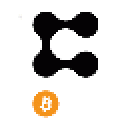A warm welcome to another Let’s Simplify Things! post!
In this series of posts about NFTs I’m attempting to provide you all the information you need to enter the wonderful world of NFTs.
If you have missed the previous chapters you can find the links at the end of the post, I strongly suggest you go and read them!
CHAPTER 7!
Non Custodial WAX Account.
Now that you have a substantial collection you should move to the next level regarding your account and create one that you own the keys.
There are two options available, either to use a hardware wallet or a software based one.
I will show you the method for both as it is more or less the same, you just use the according software or hardware key.
As always all necessary links are available for your convenience at the end of this post.
What you will need is Scatter and Anchor for the software version and the EOS app installed in your LEDGER device and Anchor for your hardware version.
How it works is simple, you need to use your public EOS key to create a WAX account and then set it up in your wallet.
So let’s see how to find your public EOS key in either your Ledger or your Scatter.
Let us start with Ledger…
First of all make sure you have installed the EOS app in your Ledger.
You can do that by using your Ledger Live tool and after it is installed if you go in the device manager and select the Apps installed, it should be there.
In your Ledger navigate to the EOS app select it, go to the settings and you will find an option called Arbitrary data. Select it and turn them on by selecting the yes option.
Open Anchor, connect your Ledger with your computer, unlock it and open in your device the EOS app. If it is not automatically connected and the USB symbol is not green click on it to connect it. Make sure the symbol is green!
Then navigate to the tools menu and you will find the Hardware Wallet Support. Click on Ledger to go to your Ledger wallet settings.
By clicking on the Load Public Key your EOS public key should be revealed.
The key starts with EOS!!!
There is also the option to use Fairy Wallet to find your public EOS key.
Same procedure, connect your Ledger with your computer, unlock it and go to the EOS app then open the Fairy Wallet app and click on the key icon as shown in the picture above.
For your software version you need to use Scatter.
After opening the app, click the person icon to reveal the settings menu.
Then click on the key to navigate to the keys settings menu, where you will find a list with your various keys and the option to reveal your private key.
You should be able to find your public key as shown in the picture above.
If there isn’t any or you want to create a new key click on the Create or Import a Key option.
And make sure you select the EOSIO option.
Click on Generate New Key. After you click it you should also get your private key that starts with the number 5, you will need it later.
No worries if you didn't write your private key down as I show you later where to find it!
Now that you have your EOS public key, open your browser and go to https://create.wax.gg/.
Follow the instructions and on step 3 use your EOS public key.
Attention! In step 1 where you write your account name do not use capital letters, special symbols nor the numbers 0,6,7,8,9 they are not accepted!
Don’t worry about the cost as the first account is free.
After you filled the 2 fields and both fields borders became green, click on the Create Account.
You should get the above message ( of course with your full Account Key )
Now your account is created.
If you used Scatter you can go back to Scatter and click the refresh button you should have your account showing underneath!
Now oneway or the other you need to import your account to Anchor to be able to interact with various services such as AtomicHub, Bloks.io, etc.
If you used your Ledger you don’t need to search for your private key as Anchor will find it from your Ledger.
But for all of you that used Scatter you need to go back to the keys menu and click on the export option of the account you used to get your private key.
After you click it and use your password to unlock it you will get your private key that starts with the number 5.
Open your Anchor and on your home page you should click on the Manage Wallets option.
You can also find the Manage Wallets option in the Tools menu.
In the Manage Wallets you will find the Import Account(s) option and you should click it.
Then click on the Import Account option.
There you shall choose the option that fits your account type.
If you have used Scatter then click on the Import Private Key and on the field use the private key you have exported from Scatter.
Remember it starts with the number 5!
Then select the accounts you see and click on Import Account(s)
If you use your Ledger click on the Load from Ledger option and on the next page you will find your accounts.
Select them and click on Import Account(s).
NOTICE: This step looks the same, like the picture above, in the Scatter option after you have copied your private key in the field.
You should now find your account in the home page.
And that is it!
Congratulations you have your new non custodial WAX account!!!
Don’t forget to click the follow and like buttons and tip!
You will not only help this blog but you will also ensure that you don’t miss the exciting upcoming posts!
Finally, before saying goodbye, I want to let everyone know that I have no sponsors, this post is not sponsored by anyone whatsoever, so those tips go a long way!
The above reflect my personal views and by no means should be taken as a recommendation to use or not use any service or equipment whatsoever!
Please feel free to make any suggestions or comments especially on what you would like to see next being simplified!
Until the next post….
Thank you all from the bottom of my heart!
Necessary links:
Scatter: https://get-scatter.com/
Anchor: https://greymass.com/en/anchor/
Fairy Wallet: https://github.com/tarassh/fairy-wallet/releases/
Previous posts:
Chapter 1 The Account:
https://www.publish0x.com/simplify/your-ultimate-guide-to-the-world-of-nfts-chapter-1-the-accou-xxwjxrw?a=LDdwxv8e1Y
Chapter 2 The Marketplace:
https://www.publish0x.com/simplify/your-ultimate-guide-to-the-world-of-nfts-chapter-2-the-marke-xgpykkj?a=LDdwxv8e1Y
Chapter 3 CryptomonKeys + Giveaway: https://www.publish0x.com/simplify/your-ultimate-guide-to-the-world-of-nfts-chapter-3-cryptomon-xvwrwdq?a=LDdwxv8e1Y
Chapter 4 Pepe + Giveaway:
https://www.publish0x.com/simplify/your-ultimate-guide-to-the-world-of-nfts-chapter-4-pepe-plus-xlyleyo?a=LDdwxv8e1Y
Chapter 5 Periodic Table Elements + Giveaway:
https://www.publish0x.com/simplify/your-ultimate-guide-to-the-world-of-nfts-chapter-5-periodic-xnqlggx?a=LDdwxv8e1Y
Chapter 6 TokenHead+ Giveaway:
https://www.publish0x.com/simplify/your-ultimate-guide-to-the-world-of-nfts-chapter-6-tokenhead-xkyyvql?a=LDdwxv8e1Y