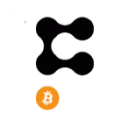Layer-2 and alternative blockchain solutions such as Polygon and BINANCE Smart Chain have applications running on them that offer the same services as their Ethereum counterparts such as Uniswap and Sushiswap. But without the high gas fees. More importantly, according to DappRadar data these layer-2 and alternative exchanges are enjoying increased users, transactions, and income. But, there is a loop to jump through before users can reap any of those rewards and benefits.
The Metamask blockchain wallet is very flexible, safe and allows users to switch between various networks including Ethereum, Matic (Now Polygon), and Binance Smart Chain. The first step is to set up your METAMASK wallet in order to interact with layer-2 dapps.
Firstly, we explain how to connect a Metamask wallet to the Matic/Polygon Mainnet, but the processes are similar for most layer-2 solutions. Secondly, we walk you through setting up your Metamask wallet to work on Binance Smart Chain.
Connect MetaMask to Custom Polygon/Matic RPC/Mapping Mainnet
IMPORTANT NOTE: Matic is now called Polygon after a name change in early 2021. Still the token remains Matic, the Matic wallet remains Matic and in Metamask it remains denoted as Matic. To avoid any confusion whilst setting up your wallet we have refered to the Polygon Network as Matic throughout the tutorial.
You’ll need to configure the Matic Network custom RPC to your MetaMask. It’s simple and straightforward, and it’s easy to switch back and forth between layer-1 and layer-2 using the button near the top of the MetaMask application.
- Click on the network selection button on the top of the app.
- Click on the “Custom RPC” to add the Matic mainnet information.
- Select “Custom RPC”.

After clicking “Custom RPC”, a screen will appear allowing you to set up the custom RPC for Matic/Polygon Network. Enter in the mainnet details as given below:
Network Name: Matic Mainnet
New RPC URL: https://rpc-mainnet.matic.network
Chain ID: 137
Symbol: MATIC
Block Explorer URL: https://explorer.matic.network/

Be sure not to miss any of the above fields. You notice that the network is still called Matic, despite the product name change. In addition their token is also still called MATIC. Keep that in mind.
Once you’ve added the details click on the “Save” button. You’ll then be connected to the Matic mainnet and you can close the dialog box.
Logging into the Matic Web Wallet
Now, you need to log in to the Matic Web Wallet using this link. Once you access this page, you will be requested to connect to your MetaMask account. Once you connect your account with the Web Wallet you will be navigated to the landing page.

Once you access the wallet, connect it to your MetaMask account (with the Ethereum mainnet selected as the network). After connecting to your MetaMask account, it will then navigate back to the Matic Wallet interface. You can now deposit your funds from Ethereum to Matic using the web wallet and following the below steps. Ensure you have ETH or ERC-20 tokens on the Ethereum mainnet.
Step 1: Switch from PLASMA BRIDGE to POS BRIDGE by clicking on the “Switch to POS” button in the Matic Wallet.

Step 2: After clicking on the “Matic Wallet” button, a “Deposit” button will appear below, just above the “Withdraw” button. Click on the “Deposit” button. You will now be presented with a popup where you can then enter which token you plan to deposit and the amount. Make sure your deposit amount doesn’t exceed the funds you have available. After you fill in the details, click on the “Deposit to Matic Network” button.

Step 3: After clicking on “Deposit to Matic Network”, you’ll be asked to “Confirm” your transaction in the MetaMask wallet. Keep in mind that a transaction like this comes with gas fees. You will need some ETH to complete the transaction. Once your transaction is successful, you’ll receive a confirmation message. Your funds should be shortly deposited onto the Matic Network.

Step 4: Once your transaction is successful you can switch over to the Matic Network on MetaMask in order to interact with layer-2. It usually takes 6–8 minutes on average for your balance to reflect in your Matic mainnet wallet. Now you can enjoy trading at fast speeds with near-zero gas fees on the Polygon finance dapp QuickSwap.
Another blockchain offering similar services is Binance Smart Chain whose strong entry into DeFi over the last 6 months has positioned them perfectly to benefit from Ethereum’s gas fee woes. The details for setting up a custom RPC for BSC are below as well as a full walkthrough video explaining how to set up and find a Metamask wallet for trading on Binance Smart Chain.
Network Name: Binance Smart Chain
New RPC URL: https://bsc-dataseed.binance.org/
Chain ID: 0x38
Symbol: BNB
Block Explorer URL: https://www.bscscan.com
Ethereum Alternatives
Now you know how to connect your Metamask wallet to a non-Ethereum exchange, fund that wallet, and start buying the tokens you want to invest in without paying high Ethereum gas fees. It’s important to know what options are available. There are layer-2 blockchains like Polygon with dapps like QuickSwap that fundamentally work alongside Ethereum and then there are independent blockchain solutions like Binance Smart Chain with dapps like PancakeSwap and its own thriving ecosystem of finance dapps.
Check out these Ethereum exchange alternatives now and start saving on gas fees!

Useful Links
- Explore DeFi Dapps
- DappRadar Q1 2021 Industry Report
- Track Your Portfolio