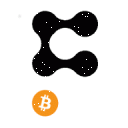If you are heading out for a long weekend or an extending business trip and you have stable coins sitting in your wallet on the Matic Network, why not put those coins to work. In the previous article we learned how to do this with the Aave dapp, but this week I introduce the mStable 'Save' function which I have found earns a significantly better rate of return.
The mStable dapp is one of the latest to migrate over from Ethereum where it has already performed well and earned a solid reputation. It has a number of capabilities but today we focus on the basic 'Save' function that pays you interest on USDT, USDC, DAI and Matic. The interest earned is based on a complicated process and yields variable results, but mStable claims to deliver industry leading earnings. I think that 10-14% APY is a reasonable expectation as long as you hold the assets in the dapp long enough to overcome the modest redemption fee.
Due to the redemption fee I think of mStable 'Save' as the DeFi equivalent of a savings account. I only deposit funds in it that I intend to hold as stable coins for at least a few days. I use Aave instead if:
- I want to earn interest while saving coins other than stable coins, or
- I want to park some stable coins in an interest earning account for 48 hours or less, or
- I want to leverage my stable coins by using them as collateral for a loan.
As you can see Aave can be thought of as the DeFi equivalent of an interest bearing checking account (minus the checks).
Getting Started with mStable
I am going to assume that you have some stable coins that you have decided to deposit into the mStable 'Save'. Start the process by pointing your browser at https://mstable.app and then using the drop down menu in the upper left of the page and select "Polygon". Select the Connect button in the upper right corner of the page and select the type of wallet that you are using. After connecting you will see your wallet type and address in the upper right hand corner. Go ahead and click on that now to get a rather nice view of your wallet that displays the coins that are relevant to the mStable dapp. After looking it over select "Back to App" at the top of the screen.
On the front page select the large icon labeled mUSD. Once inside the dapp you will see 5 different page names at the top: "Save", "Mint", "Swap", "Redeem" and "Stats", The "Save" page is shown by default and it is the one we want. The box on the middle left has two tabs labeled "Deposit" and "Redeem". Make sure we are on the "Deposit" tab and then use the pulldown on the right side of the box to select a stable coin to deposit. The wallet balance for that token will appear right below the name of the selected token. Key in the number of tokens to deposit or else use the "MAX" button. (WARNING! Never ever use the MAX button when working with MATIC tokens in any Defi app. You always need to save a some MATIC for use as gas for future operations!)
After selecting your token and entering a number to deposit, a large blue button appears labeled "Mint and Save". If you get a warning about a potential loss during the deposit process this is probable due to slippage. Either proceed or not as you see fit.
Start the deposit process by selecting the large button. The first time through for a given token you will see two buttons labeled "Approve Exact" and "Approve (infinity symbol)". Unless you have millions in your wallet then selecting "Approve infinity" is perfectly fine. Confirm this transaction in the usual manner.
Once the "Mint and Save" transaction is under way a box pops up on the upper right. Ignore all of the options for changing the gas and simply select "Send transaction". Now we get the familiar confirmation popup from your wallet. After you confirm, another popup shows you that things are proceeding. When it goes away you might start wondering what is going on. Don't panic! Take a deep breath. Note that there is probably still a small rotating circle showing that the transaction is still pending. When the transaction finally ends the big blue button will go back to gray and your deposit is completed.
At this point you will see the imUSD icon at the bottom of the box has a number below it. These are your imUSD tokens which are earning interest. Note that the number of imUSD does not change over time. Instead the cash out value of these tokens changes over time. You will also see the Balance amount show up on the page. If the amount is $0, you may need to refresh the page. A quick way to do that is to reopen the wallet view as we did previously and then return back to the app.
Redeeming Stable Coins
As I noted above it only really makes sense to use the Save function in mStable if you are going to leave the coins in the account for at least a couple of days or longer. Eventually though you will want to redeem some or all of your tokens and this is done with a simple two step process.
On the same 'Save' page that we used to deposit you now select the "Redeem" tab in the transaction box. Enter the number of imUSD that you want to redeem or use the MAX button to redeem all of them. Now select Withdraw and confirm the transaction in the normal way. After that is done you will see that you now own mUSD tokens. These are normal non-interest bearing ERC20 tokens that you can even make visible in METAMASK if you wish.
The second and final step is to redeem your mUSD for a stable coin of your choice. Switch to the "Redeem" page by selecting "Redeem" in the menu at the top of the page. Use the dropdown menu to select the desired stable coin to obtain from the list. Note that the price of the various stable coins are typically not exactly 1 and so the number of stable coins you receive may be more or less than the number of mUSD tokens that you hold. In addition the redemption process is a trade and so there may be some slippage involved. The default slippage is 0.1% and given the health of the Polygon ecosystem these days, you should not need to change that default. The redemption fee is also displayed. Specify the amount to redeem and select "Redeem" to begin the transaction to return your stable coins. The transaction proceeds in a similar manner to the deposit process discussed above and when it completes, you are done with the redemption process. Now your stable coins plus the interest that they earned should be back in your wallet.
Rock's DeFi Play #2 -- Set up an Opportunity Fund on mStable
I like to have a stash of value available as a long term opportunity fund that can be used to take advantage of market dips or of brand new DeFi opportunities that show up fairly often on the growing Matic Network. I have a large stash on Aave as well but those funds are much more likely to be moved around from hour to hour than my stash on mStable. Still there are times when my Aave funds are tied up as collateral for a loan and so having the mStable account funded gives me choices which I think is a smart way to go.
So now you can take that long weekend or an extended vacation away from your computer screens happy in the knowledge that mStable is making your stable assets work for you even as you relax for a change.
Image Credit: Pixabay on Pexels