The entire Ethereum ecosystem has grown substantially since the blockchain launched in July 2015. According to statistics from the State of the DApps, there are over 2,875 Decentralized Applications (dApps) that have been deployed on top of the Ethereum network which have a total of around 39,000 daily active users.
One thing that all of the dApps have in common is the fact that they all need some form of wallet to be able to be accessed and used - this is where METAMASK steps in.
What is MetaMask
MetaMask functions as a gateway that allows users to have direct access to any blockchain dApp on the Ethereum network right from your desktop browser. It gives users the opportunity to be able to conduct transactions from any Ethereum Decentralized Application right from the comfort of their desktop browser through a browser extension.
It does this by letting the browser connect to the dApps without having to be an Ethereum Node and, instead, connects to the INFURA node (kind of like an API) to run smart contracts on top of.
It is often described as a web 3.0 wallet that allows you to store and conduct transactions in any ERC-20.
Let us start by going over how to install MetaMask
Installing MetaMask
The first thing that you need to do is head straight over to the MetaMask website and download the extension. Click “Download Now” and choose your browser type;
Go through the process and add the MetaMask extension to your particular browser. After the extension has been added, you should be greeted with the following screen;
Go ahead and click “Get Started”.
The next screen is asking us if we are new to MetaMask. If we already had a 12-word seed phrase we could enter it here to recover our old wallets. However, as the majority of us are new, let’s go ahead and click “Create a Wallet”;
You will then be asked if you would like to send data to MetaMask to help improve the application. Go ahead and click “I agree” if you are happy to help MetaMask out with this. It is important to point out that MetaMask will never collect any of your private keys at all so your funds are still fully in your control.
If not, just click “No Thanks”;
The next step is to create a strong password for your wallet. You will need to remember this for any time that you logon and make a transaction on MetaMask. Enter your desired password, check the agreement box and click “Create”;
This next step is VERY IMPORTANT.
You should be seeing the following screen;
In this step, you will be backing up your MetaMask wallet in case you lose it and need to gain access to it later. It is imperative that you get this step completely accurate if you want to be able to access your funds again.
To backup your MetaMask wallet you will be provided with a list of 12 words that will act as your 12-word seed for the wallet. If you ever need to re-access this wallet on another machine, this is the 12-word seed that you would be inserting.
You can skip this step and do it later if you're in a rush, but we are diligent crypto enthusiasts over at Publish0x, so we do things properly. Go ahead and click where it says “Click here to reveal secret words”;
This will unblur the grey box and provide you with a list of 12 words.
Write these down. Keep them safe. Where you write down it's up to you. Personally, I always keep a copy of the seed phrase on paper.
Don’t let anybody else see them.
After you have written these 12 words down, hit “Next”.
I’m sure that many of you guys double-checked the words that you wrote down, however, this system allows for you to triple-check the words for peace of mind.
To do this, simply click the words from the list in the exact order that they appeared and they will appear in the clear box above;
Here, you don't type the words manually but instead, use ready buttons with seed words inside of them. Your job is to put them in order. After that, click “confirm”.
Congratulations!
That’s all there is to it. You have now successfully installed MetaMask and set up your first wallet and are pretty much ready to start using the wallet on some dApps.
Go ahead and click “All Done”. This should bring you to your MetaMask wallet;
Here, you will be able to see all of the ERC-20 tokens that you have inside your MetaMask wallet. It will also let you send and receive transactions from here.
Using the MetaMask Wallet
Now that we have set the wallet up, let’s go ahead and make some use out of it.
However, before we can actually use the wallet, we need to top that baby up!
Let’s do that first and put some Ethereum into our MetaMask wallet.
From the wallet screen click where it says “Deposit”;
You should see the following screen presenting three options to deposit Ether into our MetaMask wallet;
The three options are;
- Directly Deposit ETH - provides an ETH address to send coins to.
- Buy EH via Wyre through debit cards.
- Buy on COINSWITCH and swap ETH for other cryptos.
In this tutorial, we will be selected the direct ETH deposit option.
After selecting “View Account” you should see the following screen;
This shows the ETH account that is on the MetaMask wallet. You can deposit ETH here through a variety of different methods.
- A QR code to allow you to scan your address from a smartphone
- An ETH address for you to copy and paste to send from another wallet
- Allows you to view all the transaction from this wallet on the Etherscan website
- It allows you to export the private keys from this specific ETH wallet to be used in another wallet entirely.
For this tutorial, I will simply be using the number 2 method and copying and pasting the ETH address to send some ETH from my EXODUS wallet to my MetaMask wallet.
You can also transfer ETH from any other platform that you use directly to MetaMask, be it COINBASE or BINANCE exchange.
Pro tip: Send a small amount of ETH to your freshly installed MetaMask address first. Be it $5 to ensure you've done everything correctly. After the sum lands on your account, proceed with bigger deposits.
After depositing some ETH into your Metamask wallet, you should see it come up on the main wallet screen;
As you can see, I have deposited a total of 0.1 ETH into this wallet for the purpose of the tutorial. The MetaMask wallet will show you the total value of your entire portfolio in ETH as well as the USD value.
Now that we have installed the MetaMask wallet it is time to go ahead and get some use out of it.
This is where the fun begins.
We actually have a plethora of options where we could put this 0.1 ETH to use.
We could take it to Uniswap or the Kyber Swap and swap this ETH for any other ERC-20 token but that would be far too easy.
We could take it to dice2win and gamble the 0.1 ETH on some roulette but that would be pretty reckless!
Instead, let’s go ahead and invest this ETH into something for us. The growth of Decentralized Finance (DeFi) has given rise to a number of finance opportunities open to anybody that owns cryptocurrency.
For example, we could send our 0.1 ETH to Oasis and use it as collateral in the entire MakerDAO system to mint DAI as a loan. In this process, we would deposit the 0.1 ETH into an Oasis smart contract and receive around 15 DAI to do as we please with.
Another option is to send the 0.1 ETH to the loopring.io decentralized exchange and trade this ETH for any ERC-20 token that is on their platform in a decentralized manner without giving up custody of our tokens.
Instead, in this tutorial, we will use this 0.1 ETH to loan to the Compound Finance platform and earn some interest as a result.
Let’s head over to the Compound Finance dApp and connect our MetaMask wallet;
When you click the MetaMask icon another window will open up asking you to log in to MetaMask;
Go ahead and insert that password that we created and click ‘Login’. After logging in you will then be asked to connect the Compound Dashboard to your account. Go ahead and click “Connect” to set the connection up;
Once connected you will be taken to the Compound Finance dashboard;
As we want to lend some ETH, we have to click the tab slider where it says “collateral”. This should bring up the following screen;
Click use ETH as collateral and this should bring up the following screen. This screen is essential as it is granting access for Compound to get access to your ETH wallet. Go ahead and click Confirm.
You will then see the following screen;
This is just to let you know that the transaction to allow access on-chain has been sent and is waiting for confirmation.
Once confirmed, you can head back to the Compound Finance dApp and you will see the ETH in your wallet;
From here, we simply click the Ether to bring the following screen;
Click “MAX” to lend your entire ETH to the supply and hit the “supply” button.
You will then see the following MetaMask window again asking you to confirm the interaction;
Once confirmed, you have to wait again for the transaction to be confirmed on-chain. Once it is confirmed, you have successfully lent 0.1 ETH to Compound Finance and are actively earning interest on it.
Notice how much MetaMask is needed for users to be able to interact with these dApps. For any function to be made on-chain the MetaMask window has to appear to allow for the confirmation from the user.
This just shows how vital web 3.0 wallets like MetaMask are to the entire Ethereum ecosystem.
This is the first DeFi tutorial of many coming up. Stay tuned for more!