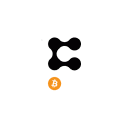Tezos is a blockchain, and on that blockchain are all kinds of services. Users will need to have a wallet compatible with the Tezos blockchain in order to interact with it. In this guide, we will talk you through the process of installing a dedicated Tezos wallet, and we will show you multiple options.
Before we get started if you’re interested in discovering new dapps in the Tezos ecosystem make sure you check out the DappRadar Rankings. If you want to learn a bit more about the Tezos ecosystem itself, please read our introduction.
To interact with a blockchain, everybody needs a wallet. A wallet serves as an online identity and therefore allows users to sign and confirm transactions. It’s important to know however that Metamask, the wallet that supports all kinds of blockchains, doesn’t work with the Tezos blockchain. Therefore you will need to install a separate wallet. We have selected a couple of options:
- Temple (browser plugin)
- Spire (browser plugin)
- Galleon (mobile & desktop)
- Kukai (web wallet)
An important aspect of the Tezos wallet ecosystem is Beacon, an SDK for Tezos dapp developers that allows seamless connections to multiple wallets. It’s basically a golden standard for Tezos-powered dapps. Beacon works in browser dapps, mobile, desktop, as well as web dapps, and with hardware wallets. That’s why you will often see the interface below when logging into a Tezos-powered dapp.
A Guide to install 4 Tezos wallets

The Temple wallet was previously known as Thanos. This is a browser plugin that supports multiple accounts and has easy options to import or export existing wallets. Temple also serves as a cryptocurrency wallet, stored NFTs and crypto tokens on the Tezos blockchain.
- Go to the official website
- Click install now, and select your browser
- You’re directed to the browser plugin store
- Click ‘install’ or ‘add to browser’
- Approve the browser plugin installation
- After installing, add a wallet to Temple
- Import an existing wallet, which is only possible if you have the seed phrase
- Create a new wallet (this is what we will do)
- Click ‘Create a new wallet’
- Pick a secure password to protect your wallet. Make sure you use a unique password.
- Accept Terms, and click ‘create’
- You now have a wallet on the Tezos blockchain! Also make sure you top it up with some XTZ tokens, which you can buy on a centralized exchange like Binance, Bitfinex, and HitBTC.

The Spire wallet is actually one of the first wallets on the Tezos blockchain. In February it changed its name from Beacon Extension to Spire, simply to avoid confusion with the early mentioned Beacon SDK. Spire is a lightweight browser extension that allows users to store their tokens and interact with dapps. However, Spire only works with Chromium-based browsers, like Google Chrome and Brave. In addition Spire pairs with existing wallets, either on your LEDGER Hardware Wallet or a mobile wallet like Galleon.
- Go to the official website
- Click ‘download’ in the top right corner
- Then click the browser store where you want to download the plugin
- In the browser store, click ‘add to browser’
- Confirm the installation
- Click the plugin
- Either click Pair with Wallet and scan the QR code on your mobile wallet
- Or click Pair with Ledger, and connect with the Ledger Nano hardware wallet
- Enable developer mode at the bottom, and set up a local secret. This means you will get a new wallet. Click Generate.
- After connecting or making a wallet, you can now use Spire to interact with dapps

Galleon is a software wallet for the Tezos blockchain, available on iOS and soon on Android. However, there’s also a desktop version that supports hardware wallets. We will only cover the mobile version here, but both are available through the official website.
- Go to the official website
- Press download, select the version you want from the dropdown menu
- You will now go to the official store of the platform of your choice
- Make sure you’re logged in and click install (or something similar)
- Open the app, click Restore Account when you have the seed phrase of an existing wallet
- However, we will click Create New Account
- Agree to the Terms of Service after reading them
- Then choose a 6 digit pin, which will serve as your access code
- Depending on your phone, you can also enable fingerprint scans
- The app immediately makes a new wallet for you

For Tezos users who prefer a web wallet, Kukai is the best option. It supports Beacon, and can therefore easily connect with dapps. You can import wallets from hardware wallets, or import seed phrases from your browser extensions. However, when it comes to ease of access, Kukai’s support for DirectAuth stands out. So that’s where we will focus on here…
- Go to the official website
- Click ‘DirectAuth’ on the right-hand side of your screen
- Sign up for a wallet using your Google, Github, Twitter, or Facebook accounts.
- Click your account of choice, and then authorize the application
- Kukai will load, and also create a wallet
- Keep in mind, Kukai does not give you a private seed phrase. The only protection here is your social media login.
With a wallet on your device, it’s time to add some XTZ tokens to it. You can do this through a centralized exchange, like for example BINANCE or Bitfinex. You want to learn more about the Tezos ecosystem? Check out the resources below.