Welcome to TNW Basics, a collection of tips, guides, and advice on how to easily get the most out of your gadgets, apps, and other stuff.
Last year, Google Chrome rolled out its version 75 with a hidden reader mode. It’s quite a nifty feature to read long articles without any distractions.
However, you have to enable a special flag to enable that button. Here’s how you can do it.
- Open Google Chrome browser on your desktop
- Type “chrome://flags/#enable-reader-mode” in the address bar.
- Select the Enable option from the drop-down menu
- Restart the browser

[Read: How to use the sleek new version of Facebook Messenger on iOS]
Once you enable the reader mode, you’ll see the toggle on the right side of the address bar when you open a page with an article. Just click on it to enable reader mode. Here’s how the page looks when you enable it.

While you’re at it, you should also check our guide on how send a tab from Chrome to any Android phone.