We are onto Part 4 of our How to create NFT series. If you have not read the previous articles then go ahead and give them a read.
Part 1: Creating the Artwork
Part 2: Digitizing the Artwork
Part 3: Creating the Collection
Creating Packs are a lot easier then I think people. A pack is purely just another NFT that when burned gives you more NFT's. So to that end we are going to need to follow Part 1 and Part 2 to create a NFT Pack image or images.
What I opted for was to create the pack in the real world and then take a picture of it and use that as the Pack image. The reason why I did this? That is because I tried to create a pack digitally but it always looked terrible and I couldn't figure out how to edit the image to have the light reflect off of the plasticy sheer that most booster packs have.
So I created an image and printed it out like a savage and then wrapped it around some cardboard to mimic square NFT images. I never understood why most packs for NFT's are the same size as actual Trading Card Game booster packs, when the NFT images are square. So here is what I came up with.
I tried various sizes and went with the thicker one at the end.
Here is the final image. I know it's not a normal pack image but it's mine and I love it.
Let's assume at this point you have your NFT Pack image created already. Now we need to create the Pack on the blockchain. What you need to do is create the Schema and Template for your pack. I created a new schema called "packs" so that all my packs will be grouped together for easy sorting and purchasing on the market. We already walked through creating Schema's and Templates so I won't go through that here.
But we are going to walk though creating the backend work for packs. So head over to https://neftyblocks.com/ and go to your creator page which should be this: https://neftyblocks.com/creator.
It should look something like this:
Unless you are staking on Nefty you will not be able to make 'pre-minted packs'. With that in mind I setup 'Minted on demand packs' so click on that image.
I already have a pack created but to create a new one you will need to click on "New pack" on the top right corner which will bring you here:
Here you will need to fill out some display data for your pack. You will also get to decide what date and time those packs will be able to be opened.
In the advanced settings category there are lot more options but we are not going to get into that. Once you are done click on 'Create'.
You will see your empty Pack then.
There will be no data or images yet for your pack because you have not synced it to a template yet. Click on your newly created pack.
Here we need to talk about 'slots'. A slot is just a place which will hold a NFT. So for my packs they come with 3 NFT's so that means I will have 3 slots. The NFT's that will be possible to get will be the 26 letters of the alphabet so each slot will have an equal chance to pull 1 letter of the alphabet.
Click on 'Add slot' and you will get this screen where you will need to 'Add templates' to each slot.
I am not going to go through this painstaking process of adding each 26 letters to each 3 slots because well it will be different for you. But here is how it will work when you click on 'Add templates'.
Select a NFT you want to put in this sub-slot. In the screenshot below you can see that in this 1st slot there are 2 NFT's that you have a chance to get and both are 50%. You could if you wanted to put multiple NFT's into 1 sub-slot. So for example my pack will contain 3 NFT's. What I did was put each of the letters in each of the three slots and that means every NFT that gets revealed when you open the pack has a 8.66% chance to be a specific letter.
If for example you wanted to have to spots and all your letters divded up you could increase or decrease the likelyhood of getting NFT's. So say for example some of your NFT's are rare and common you could change the drop rate and this is one way to do it.
The other way is to change the 'weight' which is basically just the probability of that NFT or NFT's getting picked when the pack is opened. However you want to distribute your NFT's is up to you and there are plenty of ways to do it. But now that you have added the NFT's to each slot and given them their own weight you are ready for the next step.
You need to click on 'Finalize Pack' to create the pack. Please note that up until this point the pack has been able to be edited and modified. However once you finalize it you can not change it anymore. When you finalize the pack it will ask you what Schema and Template to use and this is where you are going to select your 'packs' Schema and Template you should have already created at the beginning of this article.
Once that is done you will also need to add RAM to Nefty Blocks. So go back to your collection page and click on deposit to add RAM to 'minted on demand packs'
It will ask you how much you want to deposit and also tell you generally how many NFT's that much RAM will allow them to create for you. Once you have enough RAM then your packs are ready to go! I know there was a lot of pictures of what seemed like a lot of steps but really this is a very easy and simple step and having packs just adds another layer to your NFT Collection.









 64
64