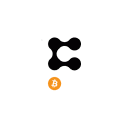Hi guys, I hope we are all doing great :) Last week I prepared a guide on how to trade the Atomic Wallet Token (AWC) on BINANCE DEx. The guide was made purposely for mobile device users as most of us are more conversant with our smartphones.
Today I have decided to cover another way we could trade our AWC which actually involves the use of a PC. Without wasting much time let's get to business.
Atomic Wallet Token (AWC) is currently trading on Binance Dex and a few other exchanges. Binance DEx has a "Good' trust score on Coingecko indicating good liquidity on exchange pairs. This is why we're using Binance DEx in this guide, however, we will cover other exchanges if the need be in the future.
Step 1
Go to https://www.binance.org/en/trade/AWC-986_BNB and click on the "Unlock Wallet" button at the top-right corner of your screen.
Step 2
The next stage comes with various options to unlock a wallet. What you're going to choose depends on the kind of wallet you have or which exact method you prefer. In our case, we going to use the "WalletConnect" feature of Atomic Wallet which is a mobile wallet so we have to choose accordingly.
We then click on "Get WalletConnect QR Code" button to scan with Atomic Wallet.
Step 3
The WalletConnect QR code will pop up immediately for you to scan.
Now open Atomic Wallet and go to settings, choose from the list "WalletConnect" and scan the QR code in the image above.
After successful scanning of the QR Code, you will receive a prompt on your phone while on Atomic Wallet to approve the session from Binance DEx. Press "Approve" to establish the session.
The next screen will show your connection to Binance DEx which comes with an option to disconnect your session.
Step 4
After a successful connection, the "menu" bar will change completely. You have new menus like "orders", "Transactions" etc. and a profile icon to indicate your wallet was successfully connected.
Now look below your screen, right-bottom to be specific, you will find the "Limit Order" section. Enter the price at which you want to sell your AWC and the amount of AWC you want to sell in the text field below. Click on the red "Sell AWC" button to submit your order.
If you intend to buy AWC you will have to use the first form (from right), enter price & amount, and submit your order accordingly.
You should scan the WalletConnect QR code once again when requested. This sometimes happens when your session is expired.
After that, another prompt will pop up for you to approve or decline the trade order. Obviously we hit on "Approve" to finalize our buy order.
Step 5
Check the status of your order at the "Open Orders" tab. On the bar, you can check your balances, trade history, order history by switching between the tabs.
Wait patiently for your order to get filled. Once done, your balance will be updated accordingly, You will be able to check from the "balances" tab or verify from Atomic Wallet. Make sure to disconnect your session when you are done trading.
I hope you find this piece useful. I will be looking forward to your questions and recommendations. Until then be safe!