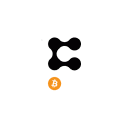So, in this article, we will explain how you can use the bridge to transfer ETH coins between Ethereum and the WanChain network.
You can read our previous guides on other bridge solution:
- How To Use The RenBridge
- Transfer ADA From Cardano To Milkomeda
- How To Use The ChainSwap Bridge
- Usage Guide Of Terra Bridge
- How To Use The Relay Bridge
- How To Use The SpookySwap Bridge
- Transfer ERC-20 Tokens To Solana Via Wormhole Bridge
- How To Transfer Tokens From Ethereum To Celo Via Optics Bridge
- How To Transfer Tokens From Ethereum To NEAR Using Rainbow Bridge
- Transfer ERC-20 Tokens Cheaper and Faster Using Optimistic Ethereum
- Transfer Tokens From Ethereum To The Avalanche Network
- How To Transfer $FTM Tokens From Ethereum To Fantom Network Using Multichain Bridge
- How to Use Arbitrum Bridge to Transfer Tokens From the Ethereum Network to Arbitrum
- Transfer BEP-20 Tokens To Polygon With XPollinate Bridge
- How To Transfer ERC-20 Tokens To the BINANCE Smart Chain With The Binance Bridge
Table of Contents
Access The Bridge
To use the bridge, visit the . The landing page looks like this.
Users need to connect their wallets with the bridge platform to access it.
Connect Wallet
Click on the Connect Wallet button appearing at the top of the page to see the list of different wallet types that the bridge supports. Currently, the bridge allows the users to connect with the below wallet types:
- Metamask
- WalletConnect
- Wanmask
- WanWallet
We will use our METAMASK wallet to connect with the platform.
How To Use The Bridge
On the bridge landing page, you will find there are different fields that a user needs to fill to initiate the process. The fields are:
- Coin/ Token you wish to transfer
- Source network
- Destination network
The application will automatically take the connected wallet address in the field. You can also check the coin balance here that a user is holding in the wallet.
In the Recipient field, you can enter the same or different wallet address as per your requirement.
Next, enter the amount of the coin/token that you wish to transfer.
The application will now show you the amount of bridged coin (WETH in this case) you will receive at the destination address and the fee charged for the process.
Verify the details and confirm the process by clicking on the Confirm button.
The transaction is submitted. You can check the status from the
Wait for the transaction to complete. You can see that the status will change to Success
Once done, we will check the desired coin in the destination address.
Set Up WanChain network in Metamask
Users need to set up the destination network in the Metamask wallet. There are two methods using which you can set the Wanchain network in Metamask.
Method 1: Using the chainlist.org website
Using the functions provided by Chainlist.org users can easily and quickly set up the Wanchain or any network without providing any details manually.
Type https://chainlist.org in your Chrome browser. Now, in the Search Networks box, search for Wanchain.
Click on Connect Wallet. Once your wallet is connected, you can see the Add to Metamask button, click on it.
This will trigger a process to add the Wanchain network to your Metamask. Approve it, and the Wanchain network will be added (see the below screenshot).
Method 2: Manually Add Wanchain Network details
Users can go to their Metamask wallet and add the Wanchain network details manually. Go to Settings-> Network, then click on Add Network.
Now fill in the following details:
- Network Name: Wanchain
- New RPC URL: https://gwan-ssl.wandevs.org:56891
- Chain ID:
- Currency Symbol:
- Block Explorer URL:https://www.wanscan.org
Add The wanETH Token In Metamask
If you are using the bridge or the coin/token for the first time, it is quite possible that you won’t be able to see the coin immediately once you add the network details.
You have to manually add the token contract address to see the desired token in your wallet.
You can check this for the list of all supported bridged token contract addresses
Now to add the token manually, click on Import Tokens, and fill in the following contract address to add the wanETH token (follow the steps mentioned in the below screenshot).
You can follow the same steps to transfer any supported coins between any supported networks.
??Get $125 for signing up with MEXC Exchange (FREE $25 in your MEXC wallet + 1 month ACCESS PRO membership (worth $99). MEXC supports U.S Traders in all trading pairs and services.
Find the most undervalued gems, up-to-date research and NFT buys with Altcoin Buzz Access
For more cryptocurrency news, check out the Altcoin BuzzYouTube channel.