It is time to get into another mining article. It's been a while and I feel like we need to kick it off with a bang. I recently started to switch my GPU mining to mine for RavenCoin (RVN). I truly wish I made the change sooner.
I am going to walk through how to setup your GPU to mine for RavenCoin. There are a few things you will need so I will list them out here first.
- RavenCoin Wallet (I use my Trust Wallet Address)
- Notepad++ or similar software https://notepad-plus-plus.org/downloads/
- A GPU, it doesn't have to be amazing but a decent one
- You can see what is the most profitable crypto to mine with your GPU here: https://whattomine.com/gpus
- I highly recommend you join their subreddit. People are super helpful there. https://www.reddit.com/r/Ravencoin/
I was already mining with my GPU for Ethereum Classic (ETC). But after trying to swap my ETC for literally anything I realized the cryptocurrency wasn't for me. I still have pending send jobs from 2 weeks ago for ETC. Because of that I wanted to switch it up. I previously was told about RavenCoin and how I should definitely mine it. I was using Ethermine.org to mine for ETC and well would you look at that.
It was meant to be. Now I am not going to say that Ethermine is the best pool for RavenCoin but it has worked for me and I have met a few people on their subreddit that use it. https://www.reddit.com/r/Ravencoin/
Click on the big orange 'Start Mining' button on the top left of the RavenCoin page
It will bring you to this page where it will show you the information you will need later on so keep this page bookmarked.
If you scroll down some more you will see the software that is supported for you Operating System and your Graphics Card. I am running Windows and have a NVidia card so there are my options.
Now I have heard great things from T-Rex and also Kawpowminer. I personally use T-Rex Miner because I saw someone on their Discord who had the same GPU as me and that was the software he was using. Which ever you decide to use click on the "Download & Configuration Guide" below it.
For me and T-Rex it bring me here:
It has a lot of useful information for you but you can skip it all for now. Scroll down a little bit until you get here:
This is showing you a few key things.
1) Latest release on GitHub that is where you will go to download the software
2) kawpow is the mining method we will be using so you will need that line of code
3) this is useful if you are trying to tweak your mining
4) The Dev Fee is 1% which is totally acceptable to me. I never choose a miner that is more than 1% and anything less is fishy to me.
With that under your belt click on the link to download the software from GitHub. It will bring you to a page like this. As of this writing the latest software was updated 12 minutes ago. We are running windows so we will pick the t-rex-0.21.5-win.zip package.
When you click on the blue link it will ask you where to save the zip file. I choose my desktop to make is easier on myself.
When you open the zip file you will see these contents:
You need to Extract All contents by using the "Extract All" button at the top middle. It will ask you where to extra to and I just choose the desktop again.
Now what I did to keep myself from screwing up is I deleted everything in the folder I didn't need for RavenCoin mining. So here is what my folder looks like.
I highly recommend you read the README.md file. It has a lot of commands you can use when setting up your mining.
Now what we need to do is edit the RVN-ravenminer.bat file. To do this easily and clearly I also highly recommend you install Notepad++. It is a open source notepad software but it is sooooo much better then regular notepad. Easiest way to describe it is that its a code editing software that resembles notepad. You can download it here.
With Notepad++ installed right click on RVN-rravenmine.bat and select "Open with Notepad++".
It will look like this:
We are going to need to change a few things here. I am going to walk through them all and then just paste my file after
-0
It currently is: -o stratum+tcp://stratum.ravenminer.com:3838
It need to be: -o stratum+tcp://stratum-ravencoin.flypool.org:3333
-u
It currently is: -u RBX1G6nYDMHVtyaZiQWySMZw1Bb2DEDpT8.rig
It needs to be: -u YourRavenCoinAddress
I added --mt 6 to my file. This is a Memory Tweak. It let's you boost the memory used. By default it isn't included in the file but it is HIGHLY recommended that you start with --mt 1 and test it and then keep moving up from 1 to 6 to see what is the highest number it works at. 6 is the highest it goes. If you are mining with a Nvidia GTC 1050TI like me then just put --mt 6 and be done because it is guaranteed to work
Without the --mt 6 code I was getting about 5.8 MH/s and with the --mt 6 code I get on average 6.3 MH/s. It's not a ton but it's something.
So here is my document:
t-rex.exe -a kawpow -o stratum+tcp://stratum-ravencoin.flypool.org:3333 -u MyWalletAddress -p x --mt 6
pause
Now save that document and close it. Go back to your folder and right click on the T-Rex.exe file and select Properties.
Then on the properties page go to the compatibility tab and checkmark the "Run this program as an administrator". Click Apply and close the window.
Now you are ready to start mining for RavenCoin. Double-click on the T-Rex.exe file and you will get a blue popup telling you this software isn't safe. Click on the "Run Anyway" option.
After you click "Run anyway" it is going to freak out on you and say that no pool was selected and that's okay. Just close it when you see this if it doesn't auto close.
Now that you approved the T-Rex.exe software to run go back to your folder and double click the RVN.RavenMiner.bat file.
You will see this command line interface pop up first
Then it will automatically open this one.
Once this one is open you can close the 1st CMD window if you want. There is one thing here that we need to pay attention to and it is highlighted in red.
http://127.0.0.1:4067/trex <-- once you have your software up and running you can navigate here and see live data on your mining.
It will look like this:
Now that your mining software is running you can go back to EtherMine and input your Wallet address and see how you are doing.
The Immature Balance is how much you have mined but hasn't been confirmed yet. Once it is confirmed it will move to you "Unpaid Balance". Then once your "Unpaid Balance" reaches 10 RVN you will be paid out. If you just started out the Estimated Earning's won't be accurate. Give it a few hours to adjust to your hashrate.
I am currently mining with 1 GTX 1050TI's so that is why my hashrate is higher than the 6.3 MH/s I have previously mentioned I get. There is a tab right above the Immature Balance called Payouts. There you can see when you next payout will be based on your estimated earnings.










 159
159