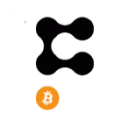MetaMask is a free digital wallet that allows you to connect to Ethereum protocol-compatible blockchain networks such as BINANCE (BSC), Avalanche, Polygon, Optimism, and others to send and receive cryptocurrencies, sign digital contracts, and more. With the profusion not only of cryptocurrencies themselves but of concepts such as Metaverse and Web3, METAMASK has gained a lot of strength and has become the most popular alternative to connect to this new decentralized world.
MetaMask already has tens of millions of active users per month and today it is possible to use it synchronously on Chrome, BRAVE and Firefox browsers, as well as on Android and iOS devices. It is also important to highlight that all this popularity and almost ubiquity in this market makes it a target for many criminals, so it is good to be very careful with your credentials and what you have installed in your browser and on your machine/device.
The first point of attention is to install MetaMask only from the official metamask.io website. The installation itself is very simple and you just have to be careful to store your passwords in a safe place and disconnected from the internet.
Once the wallet is installed, we can use it during the development of applications integrated with the blockchain, using the test networks available by each provider. Below I will list the network configurations, and also the faucets, for today's main networks.
- Goerli and Sepolia (ETH)
- BSC/BNB/Binance
- Polygon/MATIC
- Avalanche/AVAX
#1 – Setup on the Goerli and Sepolia networks
MetaMask is configured by default for the Ethereum Mainnet network, which is not suitable for development. Going to the network select at the top you can use the “show test networks” option and enable the appearance of the Goerli and Sepolia networks, used for Ethereum tests
Even though they are test networks, you will need an ETH balance to be able to make transactions on them, so I recommend that you use this Faucet (Goerli) to earn some coins. If you have problems with Goerli, another option is to use Sepolia or the networks below or any other EVM compatible network (Avalanche, Polygon, etc). As a faucet for Sepolia I recommend this one from Alchemy.
- Network Name: Sepolia
- RPC URL: Does not have an audience (use Infura for free)
- Chain ID: 11155111
- Currency symbol: SepETH
- Block Explorer URL: https://sepolia.etherscan.io
#2 – Setup on the BSC/BNB/Binance network
You can use MetaMask to connect to several different blockchains, such as BSC (Binance Smart Chain), very popular for swapping and sniping tokens on PancakeSwap. If this is your first contact with MetaMask, I recommend adding the Binance test and production networks as it is very useful not only for this tutorial but for other activities using the wallet. To add networks, you must go to MetaMask settings and Networks.
Binance Production Network (BSC) data is:
- Network Name: Smart Chain
- New RPC URL: https://bsc-dataseed.binance.org/
- Chain ID: 56
- Currency symbol: BNB
- Block Explorer URL: https://bscscan.com
And the data from the test network (Testnet), which will be used for development, is:
- Network Name: Smart Chain – Testnet
- New RPC URL: https://data-seed-prebsc-1-s1.binance.org:8545/
- Chain ID: 97
- Currency symbol: BNB
- Block Explorer URL: https://testnet.bscscan.com
Make sure to leave the test network selected as the main one in your MetaMask (see the image below, right type) so that your development can be carried out on top of it so as not to spend funds on testing. Just leave it appearing at the top of your wallet and then copy the address of your test wallet, which is right below your account name, as in the image below.
Now, before developing, the next step is to add funds for testing. You can do so using the Binance Faucet on Discord. Join their server with this . Once on the server, choose any role and go to the testnet-faucet channel using the command below to request balance:
!faucet
This will provide you with 0.1 BNB. We will always need to have BNB as it is the official currency of the network and it is with it that we pay transaction fees. Note that you can only do this once every 24 hours and that this balance is completely fake, it only works on testnet, it cannot be transacted on exchanges and it cannot be withdrawn but it can be transferred between test wallets, which is what we will do here.
Now with a balance in your wallet and it pointed to Testnet, you can move on to the development itself.
#3 – Setup on the Polygon network
You can use MetaMask to connect to several different blockchains, such as Polygon (MATIC network), very popular among people who enjoy NFTs. If this is your first contact with MetaMask, I recommend adding Polygon's test and production networks as it is very useful not only for this tutorial but for other activities using the wallet. To add networks, you must go to MetaMask settings and Networks.
Polygon (MATIC) production network data is:
- Network Name: Polygon
- New RPC URL: https://polygon-rpc.com
- Chain ID: 137
- Currency symbol: MATIC
- Block Explorer URL: https://polygonscan.com
And the data from the test network (Mumbai), which will use for development, are:
- Network Name: Mumbai
- New RPC URL: https://polygon-mumbai.infura.io/v3/4458cf4d1689497b9a38b1d6bbf05e78
- Chain ID: 80001
- Currency symbol: MATIC
- Block Explorer URL: https://mumbai.polygonscan.com
Make sure to leave the test network selected as the main one in your MetaMask (see the image below, right type) so that your development can be carried out on top of it so as not to spend funds on testing.
Now, before developing, the next step is to add funds for testing. You can do so using Polygon's Faucet at this or this (the latter maintained by Alchemy). Now with a balance in the portfolio and it aimed at Mumbai, you can move on to the development itself.
#4 – Setup on the Avalanche network
You can use MetaMask to connect to several different blockchains, such as Avalanche (AVAX network), very popular for its low fees. If this is your first contact with MetaMask, I recommend adding the Avalanche test and production networks as it is very useful not only for this tutorial but for other activities using the wallet. To add networks, you must go to MetaMask settings and Networks.
Avalanche (AVAX) production network data is:
- Network Name: Avalanche
- New RPC URL: https://api.avax.network/ext/bc/C/rpc
- Chain ID: 43114
- Currency symbol: AVAX
- Block Explorer URL: https://snowtrace.io
And the data from the test network (Fuji), which will use for development, are:
- Network Name: Fuji
- New RPC URL: https://api.avax-test.network/ext/bc/C/rpc
- Chain ID: 43113
- Currency symbol: AVAX
- Block Explorer URL: https://testnet.snowtrace.io/
Make sure to leave the test network selected as the main one in your MetaMask (see the image below, right type) so that your development can be carried out on top of it so as not to spend funds on testing.
Now, before developing, the next step is to add funds for testing. You can do so using the Avalanche faucets at this and this . Now with a balance in your wallet and it pointed towards Fuji, you can move on to the development itself.
In the future I will add new networks as I use them in my projects, so don't forget to like and follow.