We are the first substrate project to add support for LEDGER devices directly into our substrate and parachain. Our ledger app is currently in line to be added to the Manager section of Ledger Live.
This development significantly improves security for those holding EQ and GENS in a Ledger device. Cold storage is an important component of crypto custody, and now institutions can hold significant stakes of our core assets without requiring any further control.
Our Ledger app supports assets on the DOT, KSM, EQ, and GENS networks, as well as their corresponding prefixes and derivation paths. We are also applying for a Ledger Live listing, so we would be glad to bring a wide swath of new support to the Ledger community.
So how do I use the Ledger app?
First of all, download the appropriate software.
Nano S users should click here and use the SHA256 checksum: 35b937995208c582aed4fb5d4c476abc57ad2685c9d3156391852e3e89443a03
Nano X Nano X version can be used only after it will has been released on Ledger Live
What kind of prerequisites do I need to have covered?
This mostly depends on which operating system you’re making use of. We’ll explain the system requirements for Mac, Ubuntu, and Windows systems below.
MacOS
- Install Homebrew: https://brew.sh/
- Install python3 using the terminal command brew install python3
Ubuntu
- Python3 and Pip are both required: sudo apt install python3 python3-pip
- If you experience connectivity issues, add rules:
wget -q -O — https://raw.githubusercontent.com/LedgerHQ/udev-rules/master/add_udev_rules.sh | sudo bash
Windows
- Install Git Bash: https://git-scm.com/downloads
- Install Python3: https://www.python.org/downloads/windows/
How do I actually use this new Ledger app?
We’re so glad you asked. Here’s the steps you need to follow in order to gain access to our new Ledger app.
- Connect your Ledger device to your computer.
- Navigate to the home screen
- Run from the command line (or from Git Bash as an administrator if using Windows):
pip install ledgerblue
./installer_s.sh load
And follow the on-screen instructions that appear on your Ledger device.
For Windows users: The way to interact with Python using Gitbash requires the Python.exe file to be on a separate location, because it interferes with the Python Windows launcher. The other way around this, is deleting the Windows launcher, so it has no other choice to use the Python exe file in the selected directory. It might also help to put Developer mode on in the Ledger live settings.
Please note that the Ledger Nano S may require that you clean up free space, so delete your unused apps when it does. Do not worry about your tokens — you can reinstall these apps later.
Enabling recovery mode
1. If you deposited DOTs from your Ledger using the Polkadot app, then your hardware derivation path will differ from Equilibrium app, and you’ll need to enter recovery mode to sign transactions using a Polkadot derivation path.
2. To do so, navigate to the “Developed by” screen and press both Ledger buttons 10 times.
3. A message will appear that you are entering recovery mode.
4. Select “Approve.”
5. The main screen will indicate that you are in recovery mode.
6. After that you can add your ledger to polkadot extension by clicking “Attach Ledger account.”
NOTE: Before signing a transaction, always make sure that you are currently in recovery mode. Be sure to re-enable recovery mode if you haven’t already.