In the vast ecosystem of NFTs, protocols and assets look alike. Copy-pasted one after the other, originality gets diluted, function disappears... This is why oldest solutions still have legitimacy, getting even more attention today than ever. Old is good, especially if it's rare!
Counterparty exists since 2014 and is one of the first networks to feature NFTs. The network has got it's own token called XCP, and hosts collections like Spell Of Genesis or Rare Pepe: these might be the reason why you're reading this article.
The best way to sell assets on Counterparty is to create a dispenser: in it, you put the NFT you want to sell and set the price. Buyers have just to send BTC to the dedicated address to get the NFT. Fast, easy and very cheap fees (around a dollar on Bitcoin vs hundred of dollars on Ethereum). Here is a guide to create a XCP dispenser.
Install Freewallet
- First, you need to install Freewallet from freewallet.io. It's a very good XCP wallet, available on computer and smartphone.
- Click on "Login to Existing Wallet" to import your wallet with your seed phrase.
Creating a dispenser
- Click on "Address Actions", then on "Change Address".
- Click on "Options" and choose "Add New Normal Address". This is the address we're going to use to create our dispenser, that way we ensure the dispenser has its own empty BTC address.
- Copy the newly created address (it's the last one in your list).
- In your "Balances" section, right-click on the asset you want to sell and click on "Create
- A pop-up window named "Create Dispenser" will appear.
- Paste the address in the "Dispenser" field.
- In "Escrow", choose the number of assets you want to sell (I recommend one if your asset is a card).
- In "Give Amount", choose how many assets are sold per sell (typically one).
- "BTC Amount" is the price for the amount of asset chosen previously (the price for one card in this example).
- "Fee": select your preferred "Priority" settings to automatically fill in the fee field (I prefer "High", but you can choose another one). You will pay this fee when you create the dispenser (and when you cancel it).
- Click on "Create Dispenser".
- Click on "Yes" in the warning window (be careful, if the address is wrong, you will loose your asset).
- Wait for one confirmation on the blockchain.
- Done! Your dispenser is ready to dispense its goodness against adorable satoshis :)
How to find your dispenser?
Open the Freewallet software and:
- Click on "Address Actions", then on "Change Address".
- Double click on the dispenser address.
- Go to your "Dispensers" section and here it is!
Here you can monitor your dispenser, and if you need to get your asset back for any reason, click on the red "Close" button on the right.
- Clicking on the asset will open the webpage of your dispenser on xchain.io, where people can buy you're asset.
Looking for rare cards?
If you are looking for old Spells of Genesis cards, have a look at my , all my XCP dispensers are listed there. Given that the stocks fluctuate, take a look regularly to find gems.
Did you like this article?
You can rate it below, follow me for more content and comment to participate in the discussion. Thank you very much for taking the time to read this article!